The Tickets drop-down provides access to most sales related functionalities. 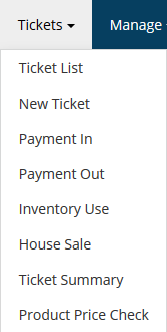
Ticket List: Shows the real-time status of sales transactions of the Date shown at the top.
- The date at the top will always default to Today's date unless changed using the Calendar Icon next to it.
- When a client is checked in for a service, their ticket will auto-generate into the Open Tickets column on the left.
- Once you check out a client, (or collect payment), the ticket will automatically move to the Closed Tickets column on the right.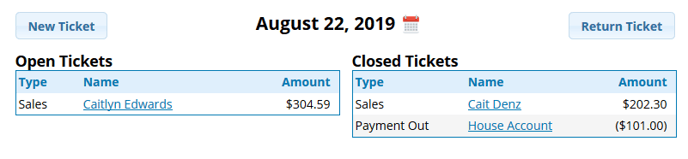
New Ticket: A quick link to creating a new ticket for a service, product, package, or gift card without adding it to the Schedule.
Payment In: Record any Cash income or Checks not recorded on a ticket using this feature so that your Cash Drawer and income balance at the end of the day.
Payment Out: Record any Cash taken out of the drawer throughout the day along with a Reason.
Inventory Use: Keep track of any Products, (retail or professional), that are used by the Salon or an employee, or to record any lost/missing items.
House Sale: This is used for transactions of which the client does not wish to provide their information for.
- For example: If someone walks into the Salon simply to purchase a Product or Gift Card, and does not want to give you their information to create them as a client, you'll use the House Sale Ticket.
Ticket Summary: Provides a detailed summary grouped by employee for all closed(paid) transactions throughout the Date Range chosen.
- If the employee running this Ticket Summary is under the role of Service Provider, they will only be able to see their own information.
Price Check: Allows you to quickly look up the price of a Product.
