- Rosy Help Center (877) 346-7679
- Inventory
- Point of Sale
Product Price Check
This feature allows you to quickly check the price of a product or comparing pricing of multiple products1. Tickets drop down menu
2. Click the Product Price Check from the Tickets drop-down
3. Scan the product barcode or start typing the product name and select the correct product in the drop-down box
4. If the client requests additional product prices (or wants to compare the price of multiple) you may add as many items as you wish
5. When done, click Cancel or the 'X'
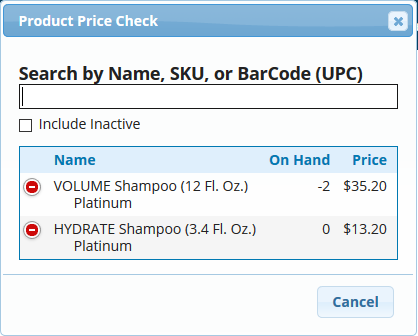
Note: If you need to check prices for inactive products, please check the "Include Inactive" box before searching. This will generate a list for both active and inactive products.
