- Rosy Help Center (877) 346-7679
- POS & RosyPay
- Point of Sale
Creating a New Ticket
If a client who is not on your Schedule needs to pay for a service, purchase a product, purchase a Gift Card, etc.. you will need to create a New Ticket.1. Go to Tickets > New Ticket
2. Search & select the client's name, (or create them as a New Client), then click Create Ticket
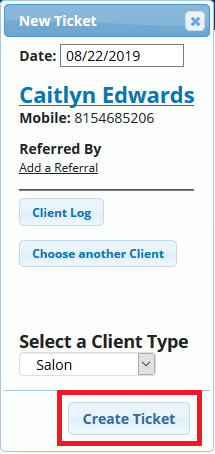
4. The screen will refresh to show a blank sales ticket. Add Products, Services, or Specials by using the
5. If you need to adjust the price of Service(s) or Product(s), you'll click within the white price box and make any changes OR use the blue "Discount" button
6. Click Collect Payment in the top, right corner once you are ready to record the payment(s) & close the ticket
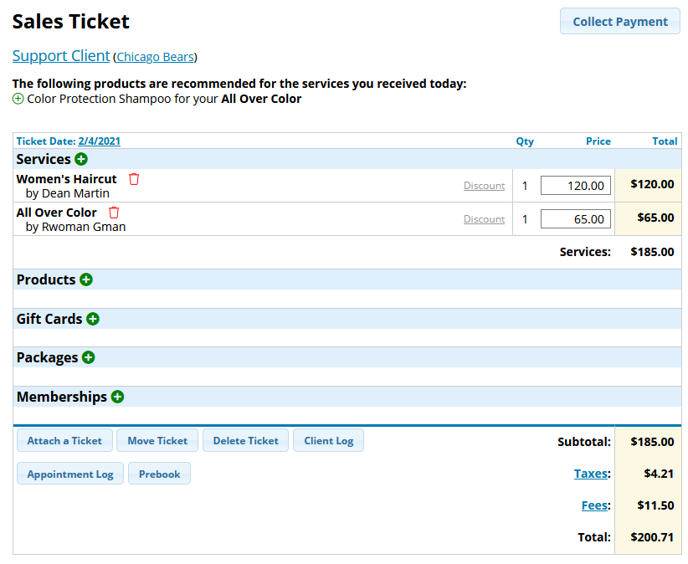
7. If you do not use an integrated credit card processor, you will need to add any tips to the transaction before recording payment(s). Click Manage.
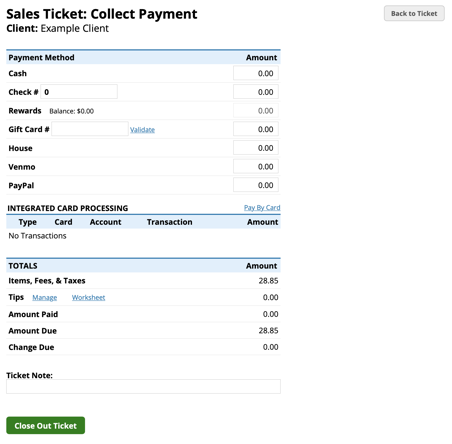
8. Enter the amount and choose which employee it is going to, then click Add
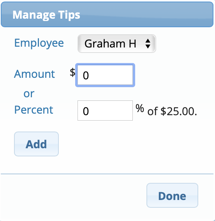
9. Click Close on the tip screen once done adding all tips
10. Enter the amount the client is paying next to their payment type, then click Close Out Ticket
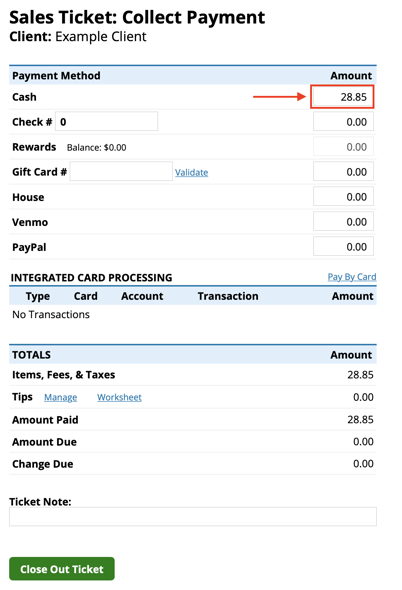
11. You can choose to Print a receipt, Email a receipt, Both, or Neither
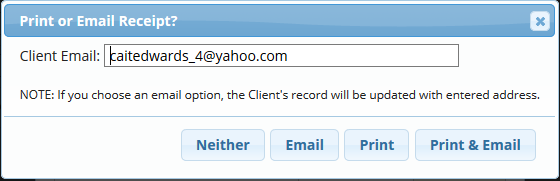
* If the client making a purchase does not wish to give their information, you can always use the House Sale ticket option instead.
