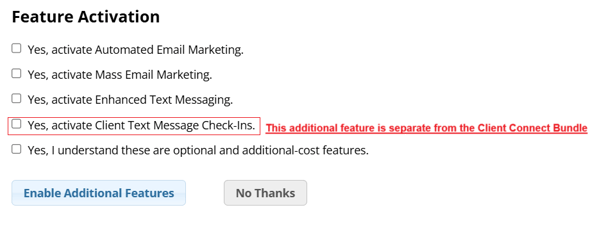Client Connect is a quick & easy way to connect with your clients! We offer Mass & Automated Email Marketing, as well as Enhanced Text Messaging to further notify your guests of their upcoming appointments.
What is Enhanced Text Messaging?
Enhanced Text Messaging allows you to send text reminders to your clients about their upcoming appointments. It also allows you to send text notifications to your employees for updates on client-created appointments, house-created appointments, rescheduled or cancelled appointments, and client check-ins.
What’s the difference between an Automated Email Campaign and a Mass Email Campaign?
An Auto Email Campaign can be set up to automatically send itself to clients based off of the "x amount of days before/after" you choose for those particular campaigns. They will only stop sending out once you inactivate or reset that campaign.
A Mass Email Campaign is more geared toward monthly newsletters, special promotions, etc. You can choose your Client List, then immediately send the Mass Email, or schedule a Launch Date & time. That email is a one time thing, however, you do have the option to copy that email for future use.
What bonus features are included when the full bundle is activated?
When the Mass Email, Auto Email, and Enhanced Text features are all activated as the premium bundle, you get exclusive access to the following additional features.
- Confirmation texts that clients can reply with "C" to confirm their appointments.
- Itinerary texts that are sent to clients when an appointment is scheduled.
- Client images that are able to be uploaded and saved to client profiles.
These features are only available when the full Client Connect bundle is active. Adding Enhanced Text only will not grant you the ability to send confirmation or itinerary texts.
How do I turn on Client Connect features?
Interested in finding out more about pricing and adding these amazing features?
-
Navigate to Manage > Advanced Settings > Additional Feature Activation > Turbo-Charge your software subscription!
-
There will be a brief explanation of our features, as well as a pricing chart available for you to review
-
Lastly, check any top 3 boxes (shown in the image below) to select which features you would like to turn on, and check the last box to confirm that you understand these are optional, additional-cost features!
- Click Enable Additional Features