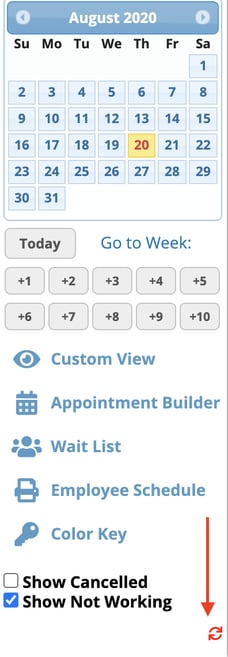Allow your clients to check in remotely!
In order to activate this feature please navigate to Manage>Advanced Settings and click Turbo-charge your account. Scroll to the bottom of the page to find the Activation options.
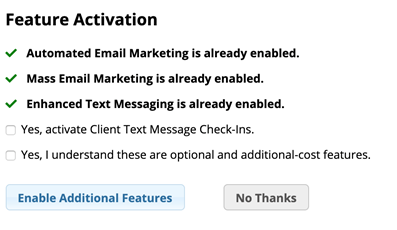
Once activated follow these instructions to set up your new curbside check in text message:
Click on the Custom Message option listed under Send Appointment Check-Ins
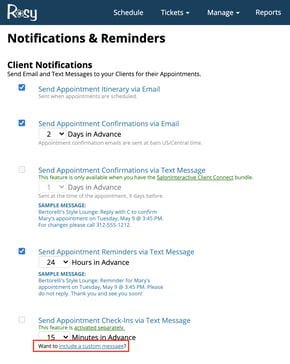
- Enter the text message you would like your clients to receive either 15 or 30 minutes before their appointment. NOTE: we will always display the business name and at the end of the message “Please reply Y to check in”
- Save your message
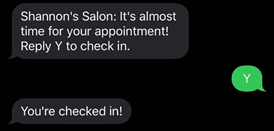
Your clients will now receive your curbside check in text along with any of their confirmation and reminders.
Helpful Hints:
- You can reply to the client once you see that they are checked in. Simply navigate to your schedule and click on the client’s appointment. Click Send Text Message and let your client know that you are ready for them! Ex. “Come on in!”
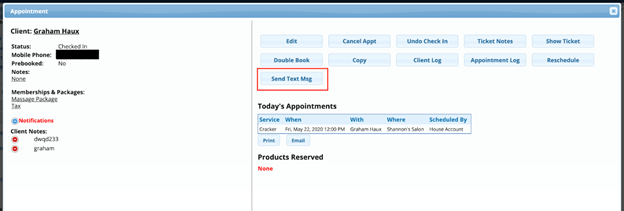
Want to be notified when the client checks in instead of having to check your schedule? Be sure you are receiving Check In text messages under your Employee Settings.
Manage>Advanced Settings and clicking on Employee Text Message Settings
Make sure that Check In text’s are check marked for anyone who wants to be notified when a client checks in!
Automatically Refresh the Schedule
If you do not want to have to manually refresh your schedule to see if a client has checked in or not a great tool is the Schedule Auto-refresh. By turning this on the schedule will automatically refresh about every 60 seconds in order to show any new changes to the schedule. Turn this on by clicking the refresh button on the left hand side of your schedule. If it is green it is turned on and will stay that way until the user has logged out.