Tippy Quick Tips
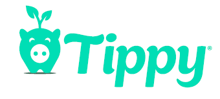


Quick Tips and items to write down for easy setup!
When you sign up with Tippy you will receive an email from here you will create a login to your Tippy Dashboard.
Company Code ex: 07B1B1SL write this down you will need it.
Account Token: you will get this from Tippy after you connect your banking information in the Tippy Dashboard. You will use the copy tool button in Tippy and then you will paste into your Rosy Salon Software.
From Tippy Dashboard 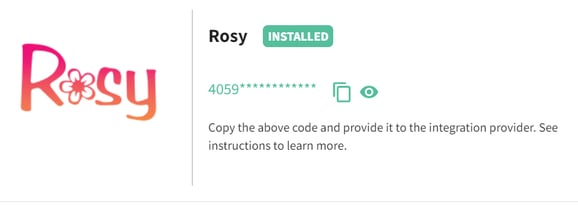
Rosy Salon Software where you will paste your account token
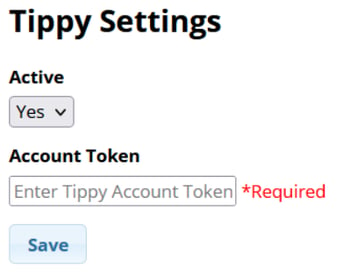
Device Code: you will get this on your Tippy Pro iPad device after you finish the device setup. You will enter this into Rosy Salon Software. 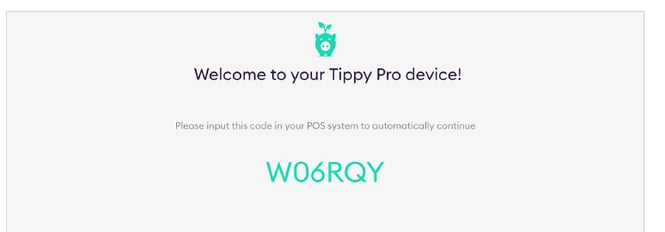

Salon Setup
- Tippy Salon Dashboard Setup
- Tippy Pro iPad Setup
- How to use Tippy with Rosy
4. Tippy Employee App this is done on their own device
