The Mass Update gives you the ability to make changes to multiple products at once!
All fields in the Mass Update can be edited, UNLESS they were downloaded from SalonInteractive
Proceed to: Manage > Inventory > Mass Update
- The Filters box is there for you to filter out the things you don't need to update, and only show the products for the criteria you choose
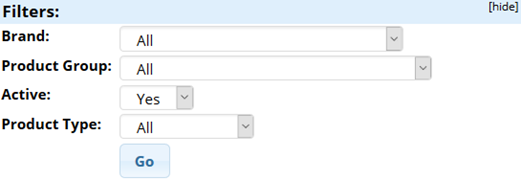
- There is a "Print Physical Inventory" button at the top of the screen for you to print a properly formatted page of your product list. This is great for a physical inventory count, because it will give you an area to write it how many you actually count in the salon!
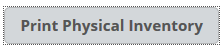

- Any products highlighted in light green have acquired some type of history in your account, whether that means they were sold, put on an inventory use ticket, etc...

Field Descriptions:
SKU: Can be the same as a UPC (barcode) or a Distributor Code
Note: The SKU field is required
Brand: The company that makes the product
Product Group: Group in which the product belongs. (Hair Care - Shampoo, Hair Care - Conditioner, Skin Care - Moisturizer, etc...)
Product Name: Identifying name for the product
Size: Each size of every product is listed separately
Cost: This is the price you pay to stock your shelves
Retail Price: The price you charge your client for the product
On Hand: This is the quantity of each product you physically have on your shelves and in the back room
Target: The quantity of each product you prefer to keep stocked on the shelf and in the back room
Use-Up Days: This is the number of days, (usually 30, 45, 60, 90, etc), that it takes for the average person to use up the product in this size. Once it is past the Use Up days set for a product the client purchased, there will be a notification at the top of their next Sales Ticket reminding you to sell another to the client
Active: A product is either active, (sold or used in your salon), or inactive, (dropped from the line by either the manufacturer or your choice)
Retail: Retail, (sold to clients), or Professional, (used by the Salon for services)
If you have Advanced Inventory turned on in your Business Settings :
Min To Reorder: Minimum amount in the specific product you can order
Example: If you have 3 On Hand, and Target is 8, but Min to Reorder is 6, there will not be anything put on your Purchase Order automatically until you are down to 2 On Hand...
Ships in Qy: Used mostly when the product comes in packs
Example: Most of the time, Gallon sized shampoo and conditioner is order in quantities of 4, because 4 comes in a box.
