The Custom Messages feature will allow you to remind your clients of pre-appointment preparations, up-coming events, construction around your business, and etc... Tailor the Cancellation Policy, OCS Login Message, Email Itineraries & Confirmations, Emailed Ticket Receipt Message, and Client Text Check-In Message.
- Manage > Advanced Settings > Manage (under Custom Messages)
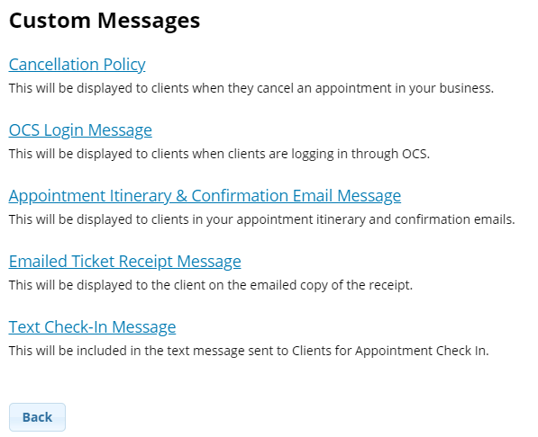
Cancellation Policy: This message will display to your clients when they cancel an appointment online. If you want to insure clients see this message before scheduling, you can also include it in your Login Message.
- Create your OCS Login Message in the dialogue box. Use the tool bar at the top to make your message stand out
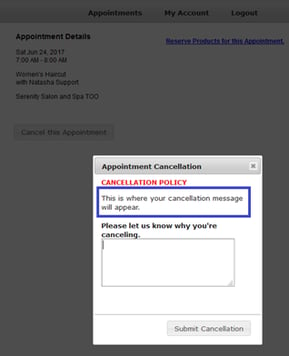
OCS Login Message: This message will appear to clients upon logging in to their Online Scheduling account
- Create your OCS Login Message in the dialogue box. Use the tool bar at the top to make your message stand out
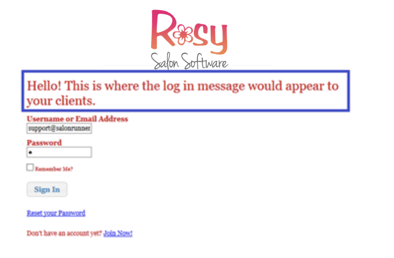
Appointment Itinerary & Confirmation Email Message: This message will be displayed to clients at the bottom of your Appointment Itinerary and Confirmation Emails.
- Type your custom message in the dialogue box. Use the tool bar at the top to customize
- Use the Save & Preview button to see what it will look like on an itinerary or confirmation email
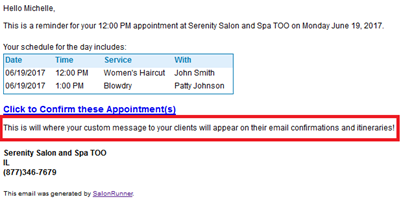
For further information on Email & Text Communications, click here !
Emailed Ticket Receipt Message 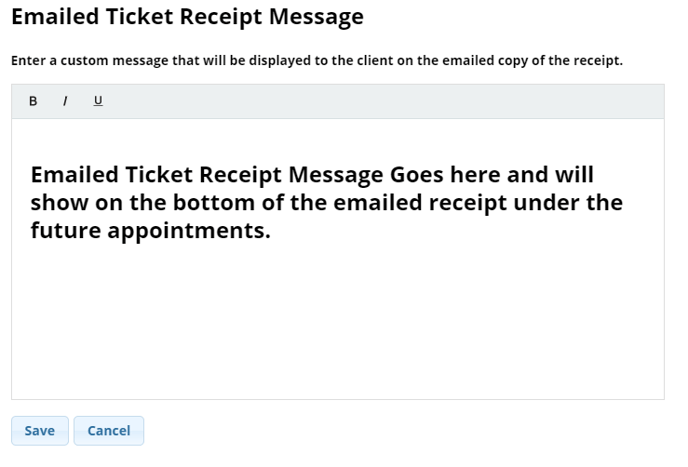
Client Text Check-In Message 
