The Cancellation Policy Setup will allow you to edit time ranges in which you would like to allow your client to cancel their appointments online. This will also be the place to setup your policy message for your clients when they attempt to cancel an appointment.
There are 2 different ways to access the Cancellation Policy Setup.
The First Setup Option:
Proceed to: Manage > Advanced Settings > Manage Custom Messages (located under Custom Messages) > Select Cancellation Policy
The Second Setup Option:
Proceed to: Manage > Advanced Settings > Configure how Clients can cancel appointments (located under Cancellation Policy)
Completing Cancellation Policy Setup:
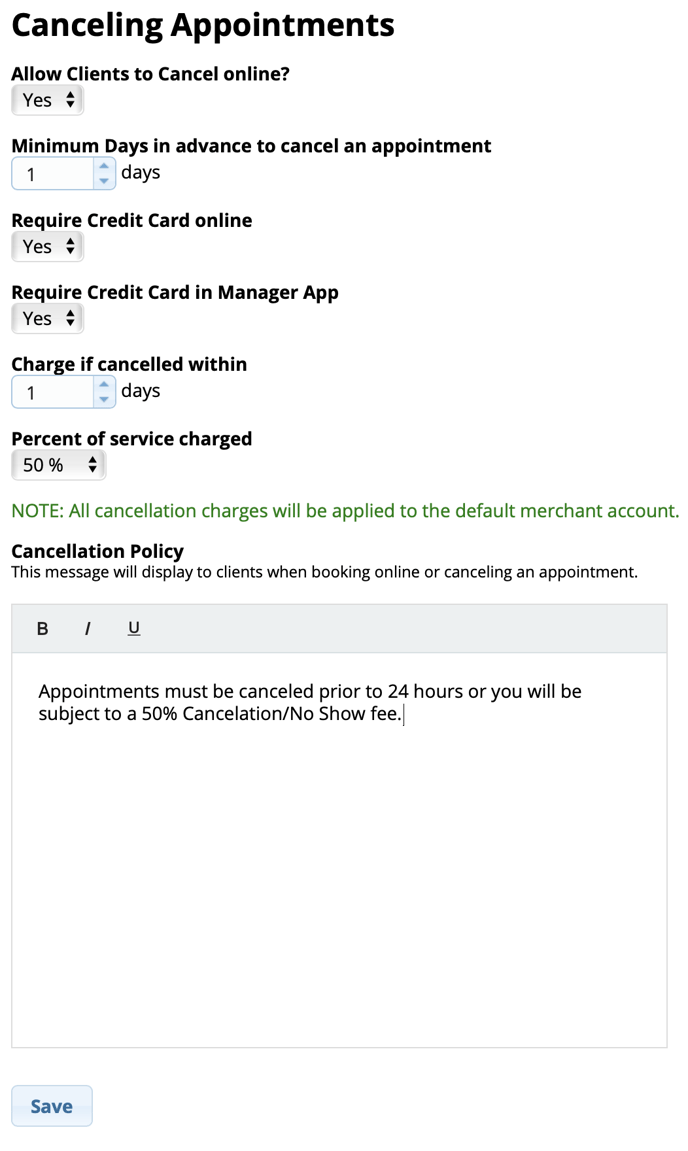
Allow Clients to Cancel Online: If you would like clients to be able to cancel their appointments themselves, you can set this to "Yes"
Minimum Days in advance to cancel an appointment: If you do allow clients to cancel their own appointments online, this will control how soon in advance they are able to do so
Require Credit Card online: If this is set to "Yes", every time a client who does not have a credit card on file tries to schedule online, it will require them to enter a valid credit card before proceeding to schedule
This option will be grayed out if you do not have a credit card processing account set up with Integrated Card Processing .
Require Credit Card in Manager App: If this is set to "Yes", every time a client who does not have a credit card on file tries to schedule in the salon, it will require the employee scheduling them to enter the client's valid credit card information before proceeding to schedule. This can be skipped while scheduling once it is turned on!
This option will be grayed out if you do not have a credit card processing account set up with Integrated Card Processing .
Charge if cancelled within: This will control when a client's cancelled/no-show appointment will go to the Pending Cancellation Charges page within the Tickets List
For example: If this is set to 2 days, and I cancel my appointment only 1 day before I am supposed to come in, my appointment will go to the Pending Cancellation Charges page for you to decide to proceed with charging my card on file, or waiving my fee.
This option will be grayed out if you do not have a credit card processing account set up with Integrated Card Processing .
Percent of service charged: Decide what percentage of each service scheduled you would like to charge the client if their appointment is not cancelled before your set "Charge if cancelled within" days
This option will be grayed out if you do not have a credit card processing account set up with Integrated Card Processing .
Your Cancellation Policy Message will appear to clients who attempt to cancel online!
This is an example of how it will look to clients who attempt to schedule an appointment online without a credit card:
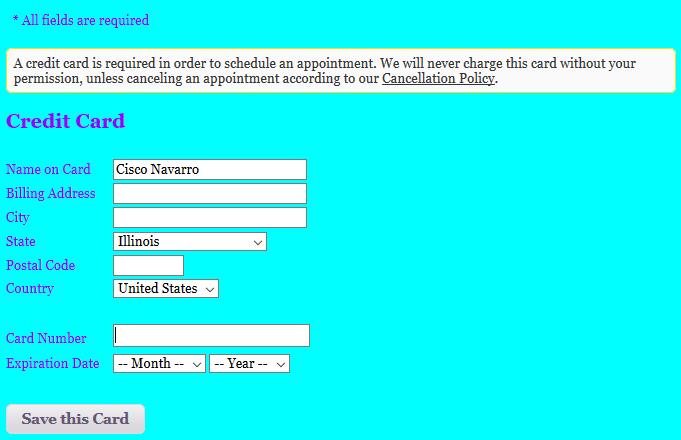
Cancellation Charge:
If the business is integrated with Credit Card processing through RosyPay. You have the ability to charge clients for a cancelled or no-show appointment.
Applying Cancellation Charges to Client:
Proceed to: Tickets
Pending Cancellation Charges
Charge Card option next to the client

Adjust the Cancellation Fee if necessary
Click Finalize Payment
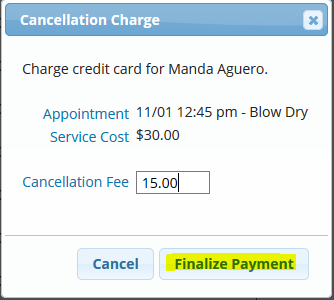
You will receive this message at the top of your screen if the payment goes through successfully

You also have the option of waiving the charge by clicking "Do Not Charge"
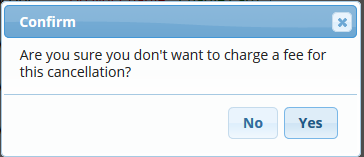
You will alternatively get receive this message the top of your screen if you've chosen not to charge the client

