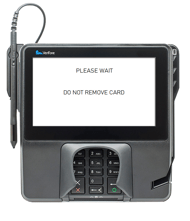The Cloud Terminal is a device encrypted by RosyPay in order to secure payment with your Rosy Salon Software account. All Cloud devices are integrated with: Maximum PCI scope reduction, Point-to-Point Encryption, and EMV. YES! This means it accepts cards with the chip!
Before you start processing transactions using your Cloud terminal, please make sure you have everything on in the checklist:
- You have a merchant account with RosyPay and it has been integrated with Rosy Salon Software
- Cloud terminal has been activated in Merchant Track and turned on in Rosy Salon Software
Don't know what Merchant Track is we have an article for you!
CONGRATULATIONS YOU ARE NOW READY TO START PROCESSING!
Checking the Client Out:
- Make sure all services, products and any specials have been added to the sales ticket: Checkout: Preparing the Ticket
- When the ticket is ready, go to Collect Payment
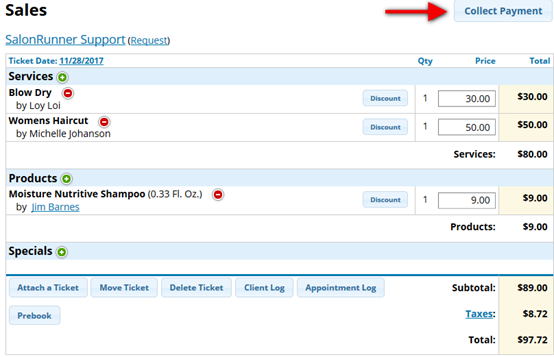
3. Click Pay By Card
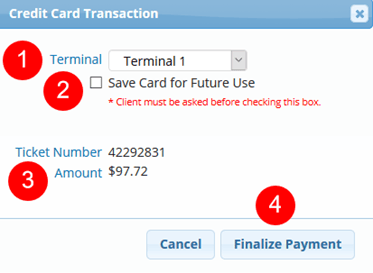
→ Terminal: If your business has more than one Cloud terminal, you will have to choose under which one you would like to process. The terminal chosen will default the next time on the computer, tablet and/or phone that you are on.
→ The card that is being used for this transaction can be saved for future use
→ Amount: This is the total amount of the ticket. This will include tip if it was added in manually in the collect payment screen.
→ Click on Finalize Payment to move to the next step and process the card.

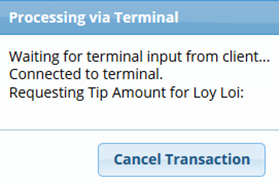
A message will appear on your screen letting you know that the client needs to enter the tip. 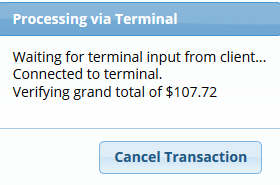
A message will appear on your screen letting you know that the client needs to confirm the grand total. They should choose enter to confirm.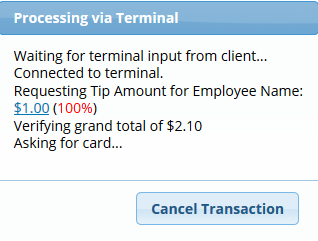
Client should Swipe or Insert Card with Chip on the Terminal.
Client will be asked for their signature. After they should tap on the Enter button to process the card.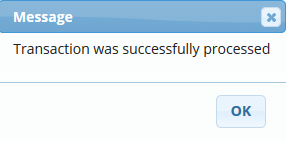
You will see a “Transaction was successfully processed” message. Hit OK
View on Terminal