- Rosy Help Center (877) 346-7679
- POS & RosyPay
- Point of Sale
Adding Services to a Ticket
A client may get an extra service that wasn’t scheduled, or a scheduled service changes (from a full haircut to a trim for instance).
Changing the original service Scheduled:
I would suggest taking a look at the "Scheduling/Editing an Appointment" article where "Editing an Appointment" is shown
Adding an additional service to a ticket:
1. Proceed to the client's ticket by either clicking on their appointment on the Schedule, then click "Show Ticket" OR Click Tickets > Ticket List, then select the client's name from the open tickets column on the left
2. To start adding more services, click the ![]()
icon next to Services
3. Select the service(s) by checking the box(es). The employee who performed the other services on the ticket will auto-populate for these additional services, (unless it is a service they do not perform). If you need to change the employee, use the drop-down to do so.
4. Once all services are selected, click Add Services 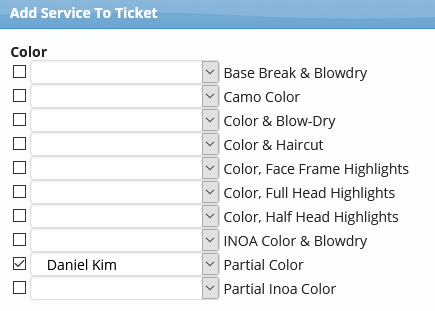
To complete the checkout process, please proceed to the "Checkout: Collecting a Payment" article.
Click here, to find out all the ways to add products to a ticket!
