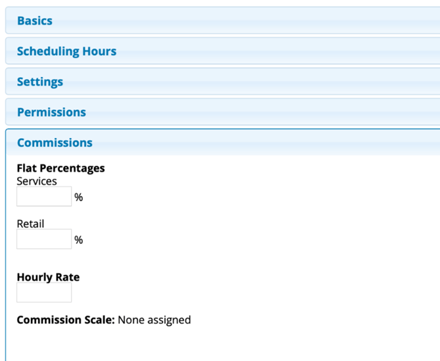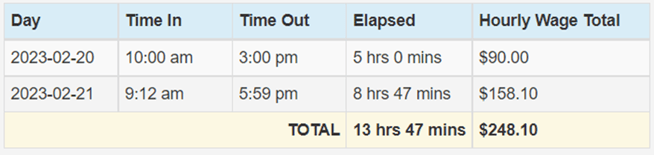To use the Time Clock:
Manage > Time Clock
1. Click the Clock In button next to the employee name
(If the employee does not have the Clock in Self permission, they will not be able to access this page)
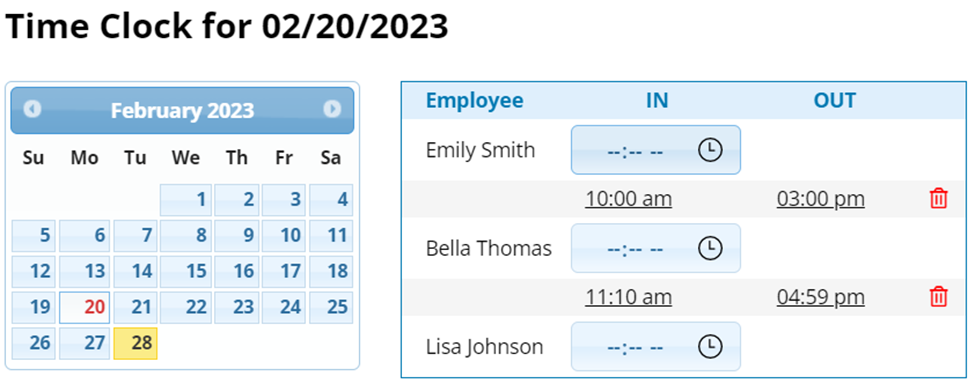
2. If the employee has the Manage Time Clock Permission, they will have the ability to change the time here. If they cannot Manage Time Clock, they will be clocked in for whatever time it is.
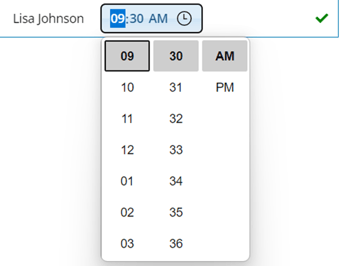
3. When the employee clocks out, repeat the same process
Notes:
- The employee will have the ability to clock in and out multiple times during the day to accommodate lunches, breaks, etc.
- Employees with the Manage Time Clock permission will be able to: Delete anyone's time in/time out, edit anyone's time in/out, and clock in/out others on any date
To Edit a Time In/Out with Manage Time Clock Permission:
1. Select the date from the calendar on the left
2. Click on the Time In or Out next to the employee 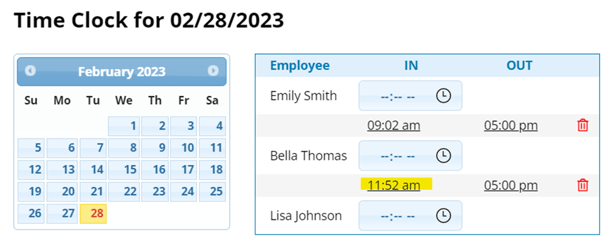
3. Use the ![]() icon to change the time, then click the
icon to change the time, then click the ![]() icon to save.
icon to save.

To Delete a Time In/Out:
Click the ![]() icon next to the time(s) that you want to delete
icon next to the time(s) that you want to delete
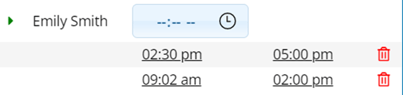
* Note: Any employees who do NOT have the "Can Clock in Self" permission would NOT be able to clock in while logged in as themselves.
Another employee, (normally Manager, Owner, or Receptionist with the permission to clock in others), would have to clock that employee in under their login.
To check/change an employee's permissions, check out: Adding/Editing Employees
For more information on employee permissions, check out: Employee Permissions: Overview
Time Clock Edits:
You are able to view the history of all changes made to any of your employees Time Clocks. Any changes to the time an employee clocked in/out or any deleted Time Clocks can be viewed by clicking on the triangle to the left of the employee’s name. 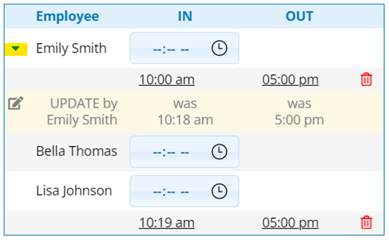
New Hourly Wage: Employee Settings under the commissions tab have an hourly wage section that can be calculated when utilizing the time clock feature. Your totals for hours worked are on the time clock report, commission and time clock report, and used in the service provider daily and weekly tracker reports!