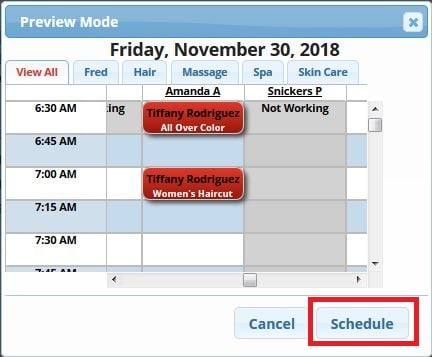The Appointment Builder allows you to create an optimal schedule for a client requesting multiple services, or to search for availability in large Salons, taking into account all employees’ schedules and the availability of resources, without having to view each employee’s schedule individually and estimate timing
1. On the left of the Schedule screen, click the Appointment Builder button 
(If you do not see the Appointment Builder button, make sure it is turned on in your Business Settings)
2. Enter the existing client’s name or phone number, or click "New Client" to enter a new guest
3. Click Continue
- If your Cancellation Policy settings require a credit card on file in the Manager App, you will see this pop-up.
Enter the credit card information, then click "Save", or click "Skip" if you do not wish to enter a credit card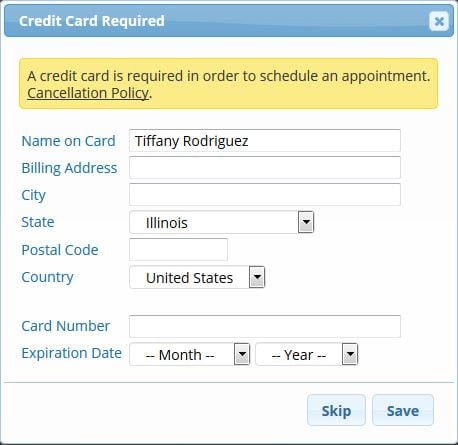
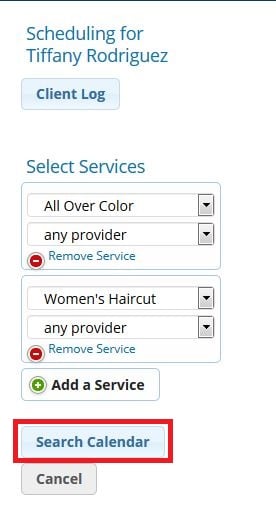
4. Select the services in the order they are to be received. Select the service provider for each, if requested
5. Click Search Calendar
6. If the client has time restraints, use the "Select Time Range" adjuster at the top
7. Select a date
Available dates will be bold, while unavailable dates will be grayed out
8. Choose from any available time combination by clicking Book Now
If no specific Service Provider is requested, some services have the possibility of being scheduled with different providers 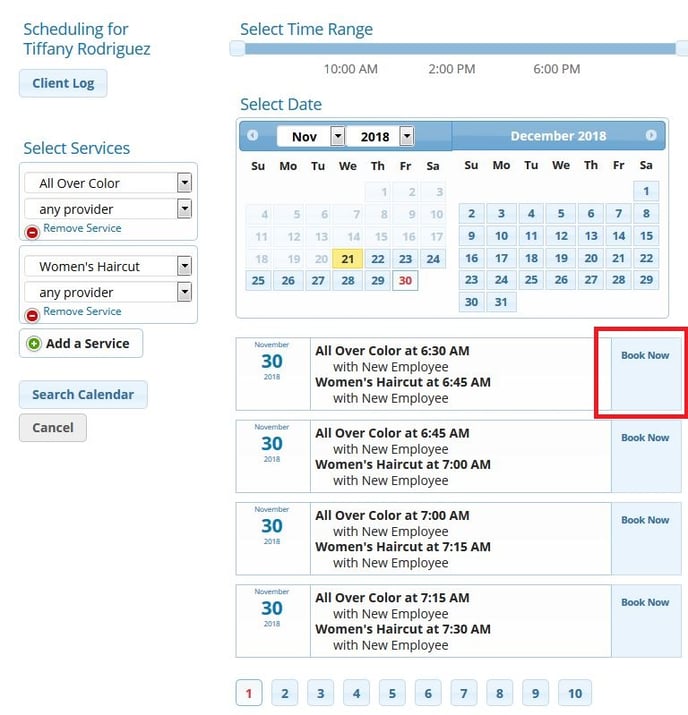
9. From the preview mode, make any adjustments necessary by clicking & holding the service(s) and dragging each to a new position
10. Click Schedule