- Rosy Help Center (877) 346-7679
- Troubleshooting
- Troubleshooting
Troubleshooting Employee Notifications
You have the ability to use employee text notifications when using Enhanced Texting Feature. If employees should be getting text notifications, but aren’t, follow these steps to make sure all is set up correctly:
1. Check your Advanced Settings are Setup Correctly:
Manage > Advanced Settings > Manage (under Email & Text Communications) 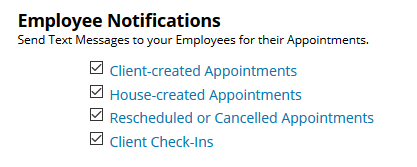
2. Check the Employee Settings:
Manage > Advanced Settings > Employee Text Message Settings (under Email & Text Communications) 
3. Check the Appointment Log of the Client the Employee is Stating They Did Not Receive Notification For:
Schedule > Click on the client's Service in question > Appointment Log 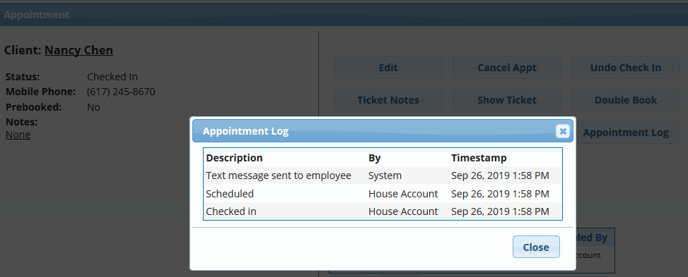
4. Run the Enhanced Text Messaging Report . (This will include the wording, date and time stamp of all sent text messages including Employee Notifications.)
