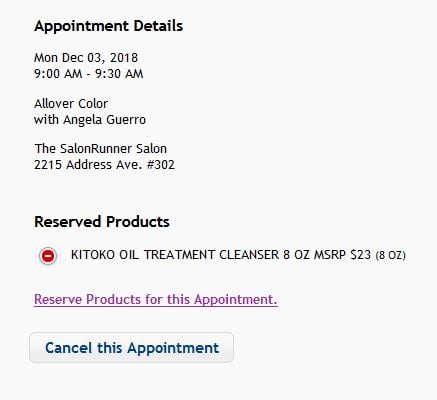Turning on Product Reservations:
Before products can be reserved for clients that are scheduled to come in, you will need to turn on the Product Reservation function in your Business Settings.
1. Proceed to Manage > Basic Settings > Business Settings > Settings
2. Toggle Product Reservations (located under Other Settings) to YES
3. Click Save
Reserving products in the salon :
You can reserve a product for a client before they come in for their service.
1. Navigate to the client's appointment on the Schedule page by clicking on the calendar date
2. Click on the appointment to open the Appointment window
3. Click on the green ![]()
symbol next to “Products Reserved”
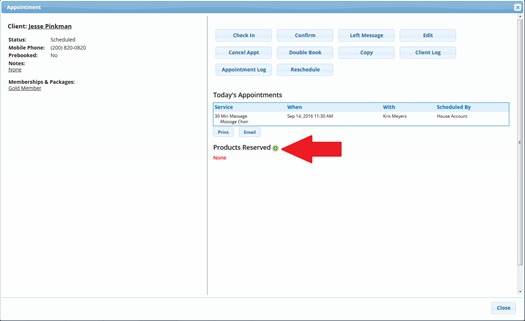
4. Search for and select the product the client would like to reserve
5. Choose the quantity and click Add items
6. When the client shows up for their appointment, you will be prompted to add the product to their ticket upon checking them in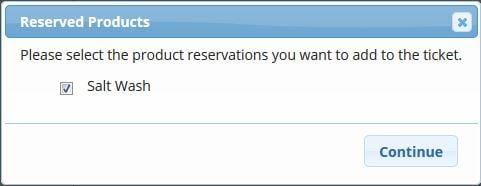
Online Product Reservations
To allow your customers to reserve products when scheduling online, you will first need to have Online Client Scheduling set up in your software.
We also recommend you have Promotions set up, so that it is easier for your clients to reserve products recommended based off the service they are receiving.
How a client will reserve a product online for an existing appointment (Without Promotions set up in your software):
1. Client will need to log into their Online Client Scheduling account (or create one if they have not already done so)
2. The client will go to the "Appointments" tab, then select My Future Appointments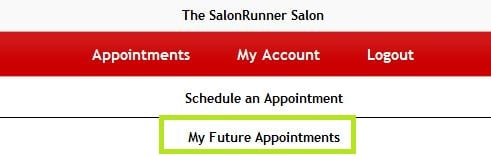
3. Client should click on the appointment for the product reservation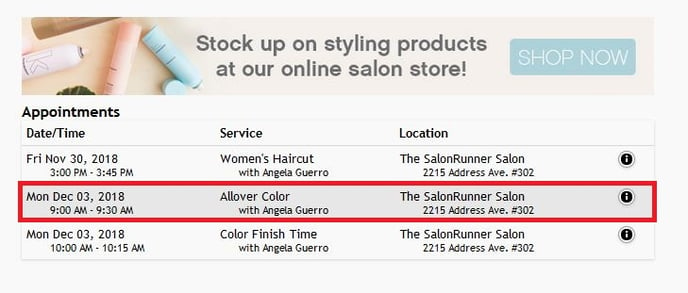
4. Client will click "Reserve Products for this Appointment."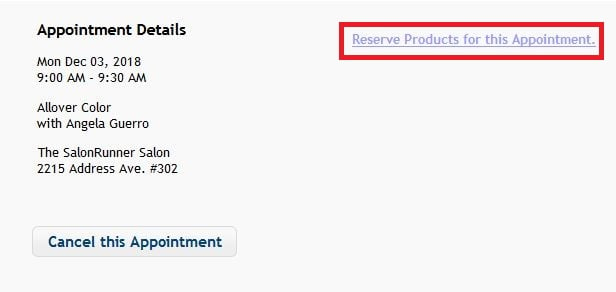
5. Client will click "choose any Product and reserve it for this Appointment"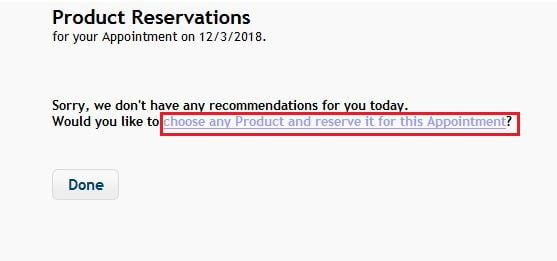
6. The client will search and select the product they would like to reserve, adjust the quantity (if need be), then click Add Items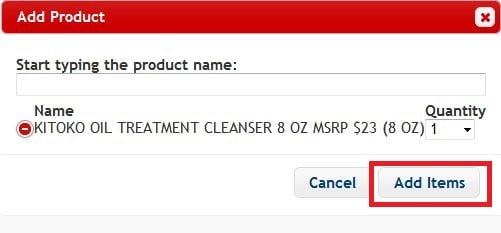
How a client will reserve a product online for an existing appointment (With Promotions set up in your software):
1. Client will need to log into their Online Client Scheduling account (or create one if they have not already done so)
2. The client will go to the "Appointments" tab, then select My Future Appointments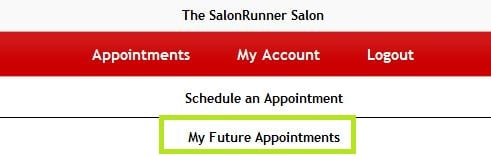
3. Client should click on the appointment for the product reservation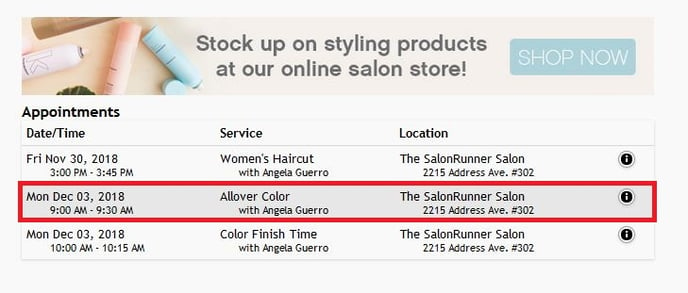
4. Client will click "Reserve Products for this Appointment." 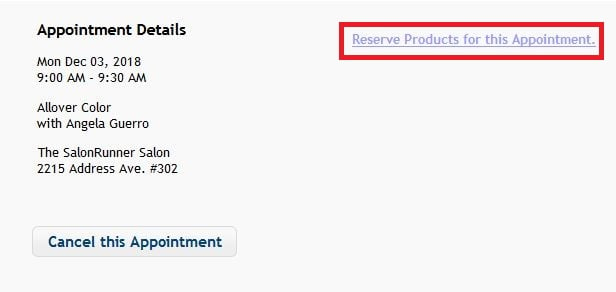
4. Client can click the green ![]()
button next to any suggested product (promotion) they would like to reserve, or click "choose any other Products and reserve them for this Appointment", proceed to search and select, then click Done
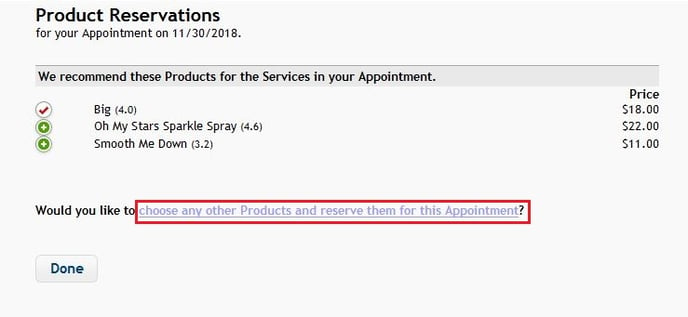
* If a client is reserving a product upon scheduling a new appointment online, they will see the option to do so immediately after scheduling their appointment
* Clients can see any products they've reserved for an appointment online