Navigate to Manage>Advanced Settings
First click on Deposits - Salon Settings to set up a base default setting for your deposits.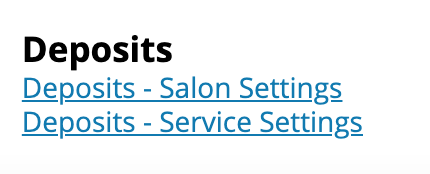
Deposits - Salon Settings
When you set up a deposit at the salon level you have the ability to set a specific dollar amount or a specific percent of service cost that will apply to all services. You also have the ability to require all clients or just new customers to pay the deposit. Additionally, you have the ability to turn on deposits for appointments created in OCS or appointments created by your team manually within manager. 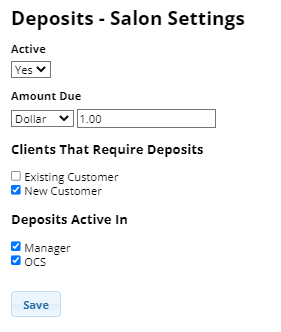
Once you save the changes on this screen, return to the Advanced Settings page to select Deposits- Service Settings.
Deposits - Service Settings
This page allows you to either override the salon level settings or you can define specific deposit values for each individual service. We give you all the same options at each service level as we did for the salon level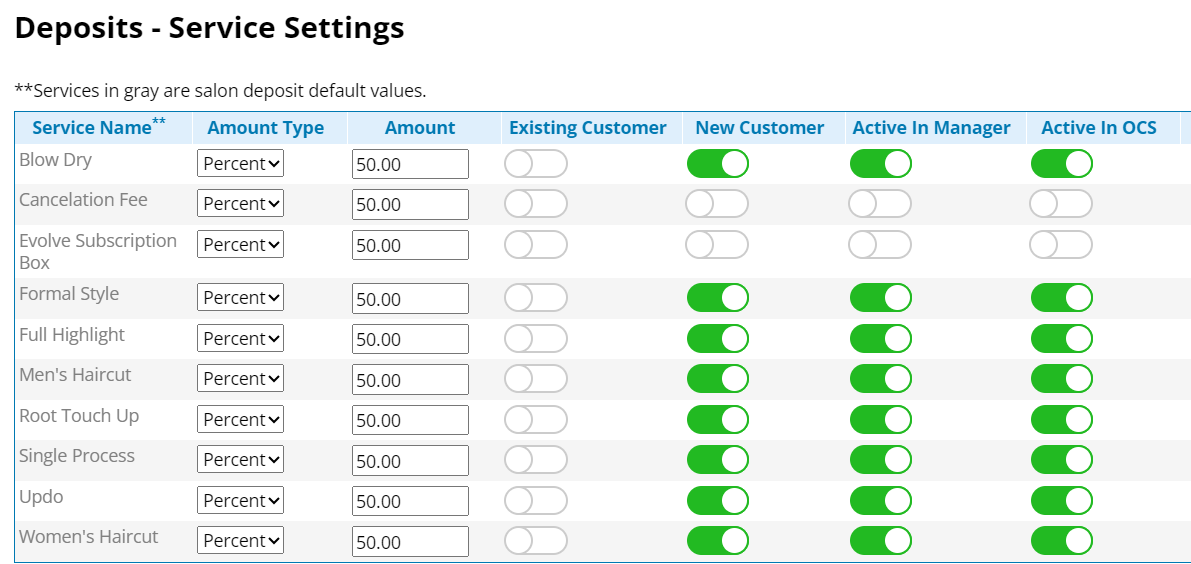
Note: You need to select either Existing Customer, New Customer, or both in order for deposits to be turned on for that service. When neither are turned on, the software will not charge any clients.
Booking an appointment directly in your Rosy account when a deposit is required - During the booking process, a pop up window will appear that will display the deposit information. We also provide the option to override and skip the required deposit if this is a client you do not want to require to put down a deposit
Once you apply the deposit, a payment window will appear to enter credit card details to cover the required deposit - this process follows our standard credit card processing workflow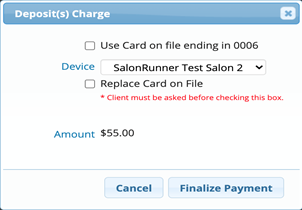
Appointments booked that require a deposit but haven't yet had a deposit paid - If an appointment that requires a deposit is booked but the deposit is not yet paid, the appointment will appear in a pending status on the schedule and will appear in transparent color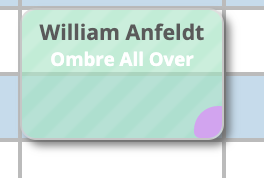
If you click on this appointment you will then be given options to book the appointment without the deposit being required, remove the appointment, or pay the deposit. Booking without deposit will automatically confirm the appointment, remove appointing will delete the appointment and pay deposit will launch the standard payment process for the deposit.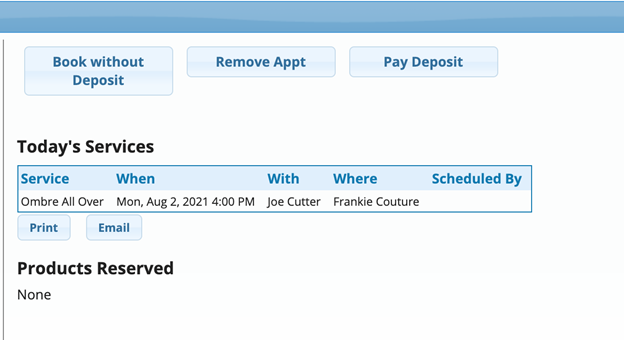
Deposits when booking online-
We have also provided the ability to require clients booking online via OCS to make a deposit when booking a service.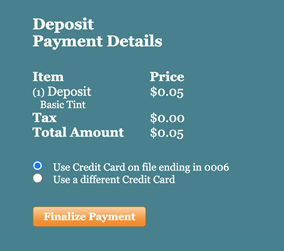
Appointments that a client attempts to book online but does not complete the deposit will appear as a pending appointment with a message to the client that the appointment will disappear in about 5 minutes if the deposit is not completed. The appointment will be forfeited and canceled if the deposit goes unpaid.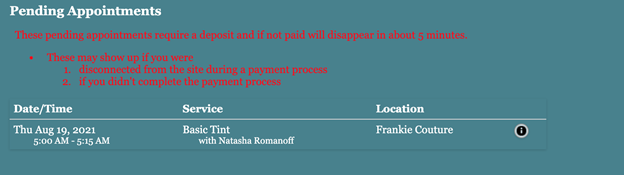
Returning a Deposit-
Since many businesses' deposits policies are different, deposits are not automatically refunded to clients. If an appointment was cancelled, the client's deposit will remain active on their profile until it is redeemed or returned. You will have the ability to return a deposit with a standard return ticket. If your business wants to make deposits nonrefundable within a certain time frame, you can create a service titled "Forfeited Deposit." For situations where you want to mark the deposit as forfeited, you would create a ticket for that client and rather than apply the deposit towards the service they were going to receive, you would apply it towards the Forfeited Deposit service. This will avoid confusion on their service history.
For instructions on applying a deposit to a different service, click here
