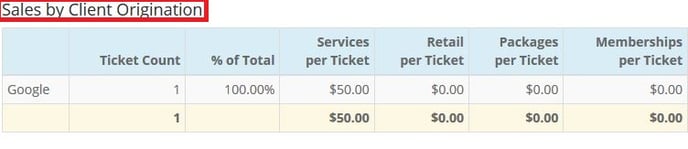- Rosy Help Center (877) 346-7679
- Advanced Settings
- Customizing your Scheduling
Adding/Editing Client Originations
New and existing client profiles can include a “Client Origination.” Client Origination is used to define where a client originated from, or in other words, how they heard about your business.
To create new Client Originations:
- Click on the Manage tab, then select Advanced Settings
- Click Manage under Client Origination
- Click New Client Origination
- Enter an origination name (Example: Yelp)
- Click Add (once created it cannot be deleted, only inactivated)
To assign a Client Origination to a client:
- Open the client log by creating a new client or searching an existing client's name
- Click on the drop down menu under Origination
- Choose from one of the originations you've created
- Click Save Profile or Create Client if they are a new client
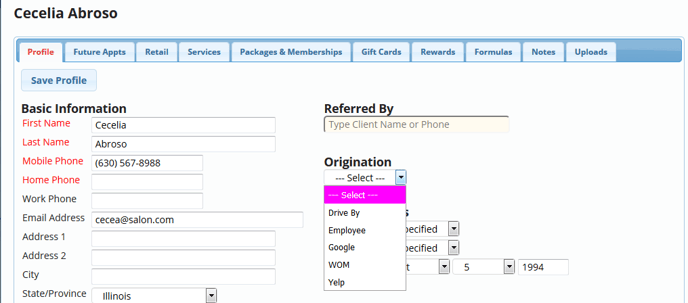
Reports
Client Originations can be viewed in some of your reports such as,
- Service Sales
- Retail Sales
- Sales Analysis
- Clients Report (Clients report needs to be exported to Excel to see Client Origination)
Examples:
Service Sales Report
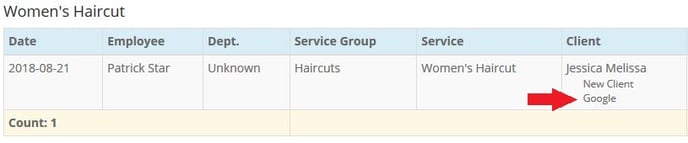
Sale Analysis Report