1. Reports > Sales Analysis
2. Choose the desired date range
3. If you would like to only run for a specific employee, choose the employee. Otherwise, you will be running the report for ALL employees
4. If you are running the report for all employees, but would still like to separate the data by each employee, you'll check the "Run for Each Employee" box
- Alternatively, you can check the box to "Run for Each Department" 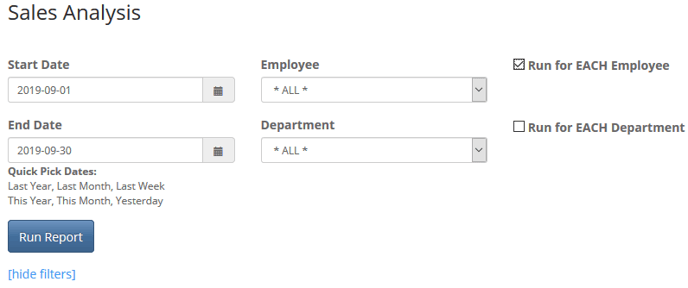
5. Click Run Report
6. Click I need it now to run the report right away within the same window, OR I can wait for it to save the report within your Saved Reports folder in the top right, corner
Benchmarks 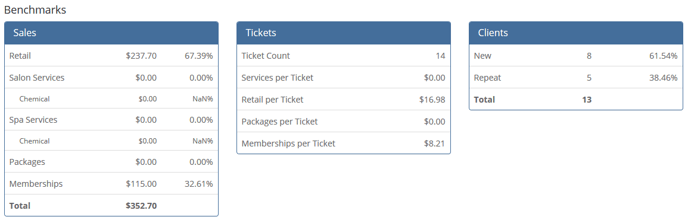
Sales: Includes physical income for each of the categories. This will NOT include Tax!
* Income for Memberships includes any recurring membership charges and enrollment fees throughout the time period
Tickets: Shows the total number of tickets for the dates selected. Each Per Ticket category is an average income PER ticket
Clients: All new clients for the time period selected. The Repeat is how many of those new clients returned to your business
Service Sales
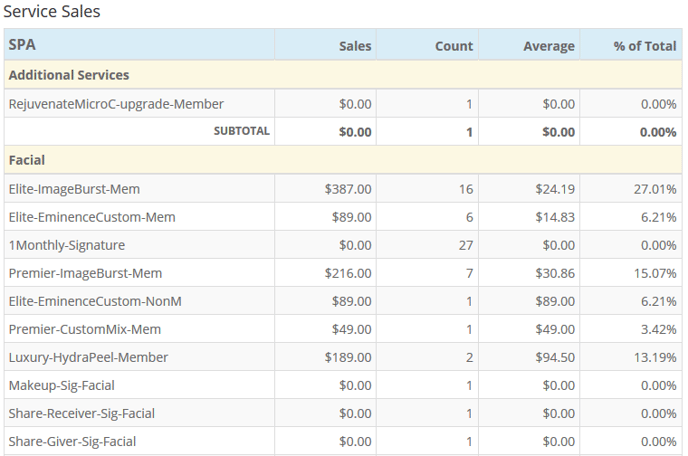
This is will break down each service under each Service Group and separate it by Spa & Salon
- You will be shown the income amount for each service under the Sales column, the total number of each service old under the Count column, the average income for that each service per ticket under the Average column, and the percentage each service made up of your overall income under the % of Total column
Note: Remember the Sales Analysis Report does not include Tax
Retail Sales 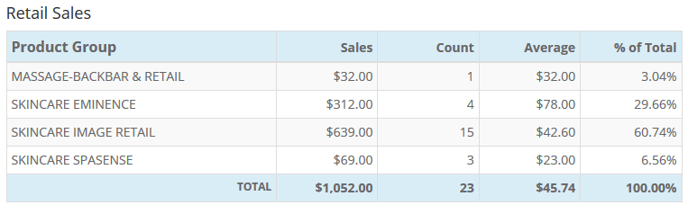
This will provide you with the same information as the Service Sales, except you will only be given a breakdown by Product Group, NOT by each Product itself
Note: The stated above goes for Membership Sales and Package Sales
Sales by Client Type
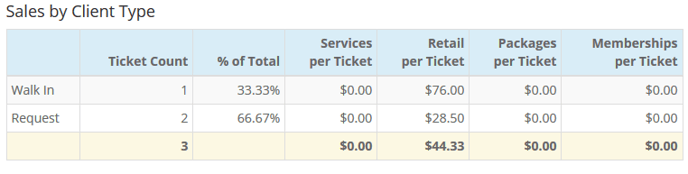
This will give you the Ticket Count separated by client type, the percentage of income this client type makes up, and the average Service sales, Retail sales, Package sales, and Membership sales per ticket
Sales by Origination
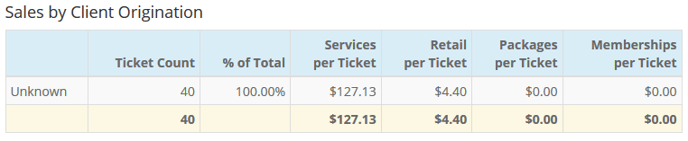
Like the Sales by Client Type, this will give you the full break down by ticket for each Client Origination. If you do not have any Originations setup, or there was no origination chosen for the client, (like shown above), it will simply say "Unknown"
