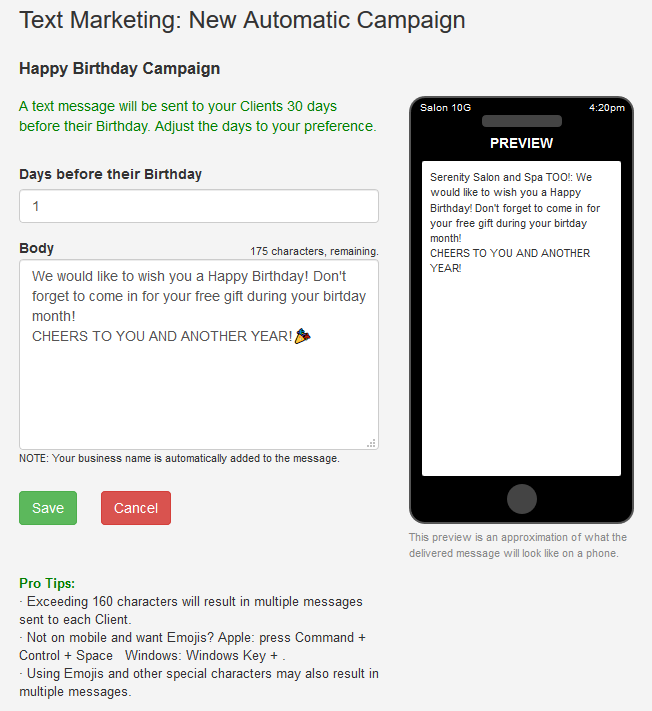Rosy has made an important update to how Text Marketing works, making it easier to stay connected to your clients. Once your messaging account is FCC-approved, you can now text all clients directly; no keyword opt-ins required!
In order to begin please navigate to Manage>Marketing
Purchasing Text Messages:
Click Buy in the box labeled Text Messaging Account Summary and choose how many messages you would like to add to your account. Note: Every text sent and/or received will deduct 1 from your total messages. The card on file in your account is the card that will be used to purchase your messages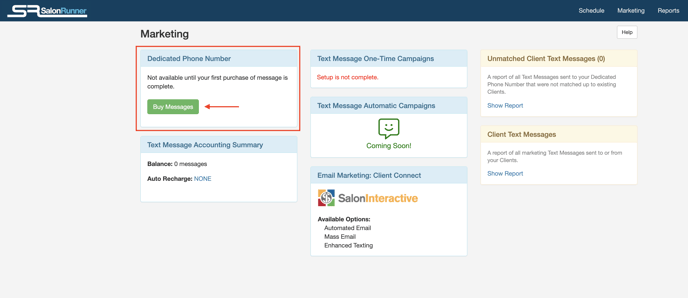
FCC Registration:
Once you have purchased text messages, you will see a form appear that allows you to complete the FCC registration process. Once the form is submit, you will see a chart that allows you to track your registration progress. The green check means that portion has passed. The circle means that it is still in progress. A red X means that some portion was failed or rejected. If you see an X, please reach out to our support team for assistance.
 IMPORTANT: You cannot send any marketing messages until the FCC Registration is 100% complete.
IMPORTANT: You cannot send any marketing messages until the FCC Registration is 100% complete.
Your Dedicated phone number:
On the left hand side of your marketing dashboard you will see a field to enter your area code. This will be used as the beginning of the phone number used to send your clients marketing messages. The rest of the phone number will be randomly generated.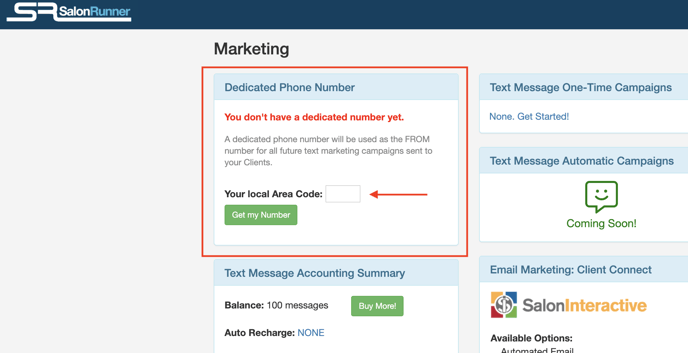
Text Marketing - Opt In Guide
UPDATE: As of 11/2025 clients can now be opted in at time of sign up without needing to send the initial "keyword" text to opt in. All messages will have the option to reply STOP in order to opt out from Rosy's Text Marketing.
If a client replies STOP to opt out of text marketing for your business and would later like to opt back in, they can text one of the three provided keywords to your dedicated phone number or update their marketing preferences on their profile through either of the online booking platforms.
Creating a One Time Campaign:
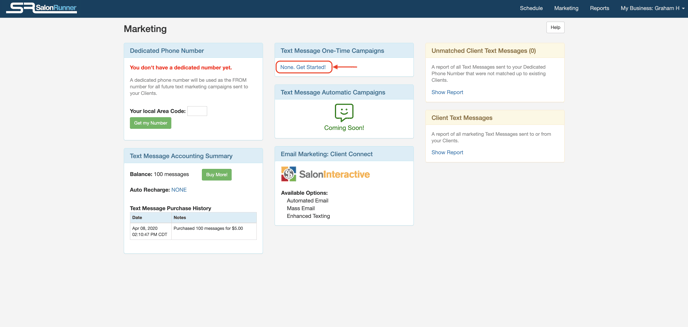
3. In the text box type your message that you would like to send to your clients. You have 160 characters to use in the message before it will be sent in 2 separate messages.
4. Press save when you are finished and it will bring you to a new page where you can select clients you would like to send this message to. Select Manage Clients to create the client list.
5. If you would like to send it to a big list of clients select the filter you need and click Select Matching
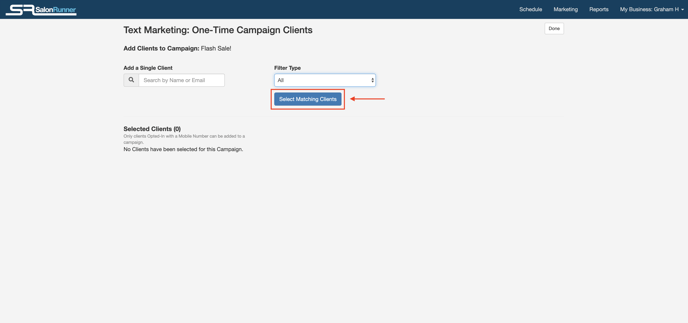
6. Please wait anywhere from 30 seconds to 2 minutes for your list to be generated. Refresh your page and you will see your list of opted in clients that the message will go to.
7. You can remove any desired clients from receiving the message by clicking the icon to the right of the phone number.
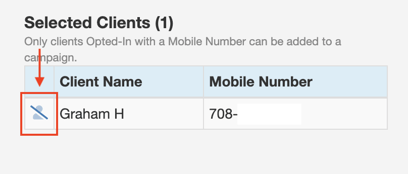
9. Click Launch Campaign to choose the date and time that the campaign will be launched
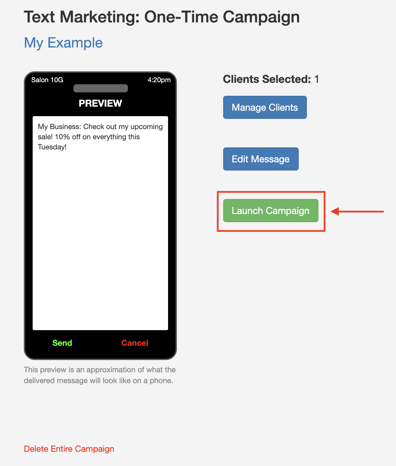
Note: If at any point you would like to start over you can click Delete Entire Campaign as seen in screenshot above
Congratulations, you have finished your Text Marketing campaign!
Creating an Automatic Campaign:
Wish your clients a Happy Birthday, tell them how much you miss them, remind them they’re running low on their favorite product(s), and thank newbies for coming in to see you. Your Automatic Text Campaigns provide you with the ability of doing that all!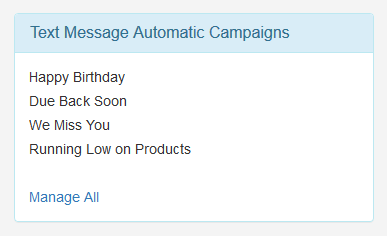
Manage All
Select the Automatic Campaign you'd like to set up by clicking the name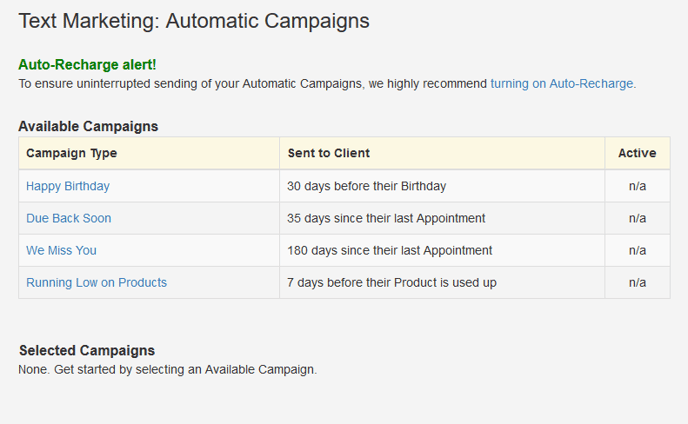
Before creating the body of the text be sure to choose when you would like the text to be sent out.