If you have Service Providers who take services, for example, every other Saturday, you can preset their scheduling column so that it successfully abides by their hours!
Proceed to: Manage > Basic Settings > Business Settings > Scheduling Hours
*Notes:
- Keep your Business Scheduling Hours extended to the EARLIEST possible time any Service Provider could ever take a guest, and the LATEST possible time any Service Provider could ever finish with a guest
- Keep your Business Scheduling Hours CONSISTENT per day so you do not run into any funky Schedule issues on a Mobile Device
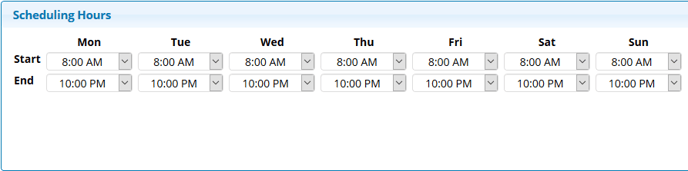
- As long as the Employee's Scheduling Hours are not changed, this will not automatically open those times on the Schedule for clients to Schedule online
1. Click on the grayed-out area where it says "Not Working" at the time the employee wishes to start a service
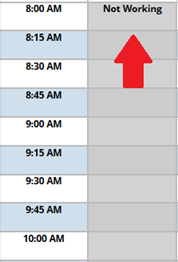
4. Choose the number of hours the employee will be open/servicing their client for
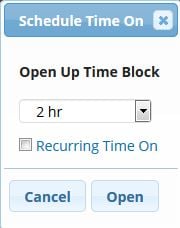
5. Check the "Recurring Time On" box
- Duration: However long the Service Provider's schedule will remain as you are setting it up now (The longest is 24 months)
* Note: If you manually opening time, the only way to close that time is to manually block it off. So, if you are not for certain the provider's schedule will remain this way, we recommend you choose a SHORTER duration
- Frequency: How often you'll be opening these hours
* Example: If the employee is scheduled for every other Saturday, the frequency would be set to 2 weeks. If the employee is scheduled for one Sunday a month, the frequency would be set to 4 weeks
6. Click Open
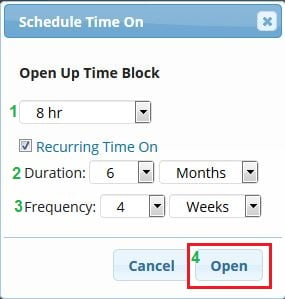
Congratulations! Your employee's special schedule hours have been set!
