Packages refer to bundled services at a discounted rate. They can be used to give clients an incentive to try new services that you want to promote, or encourage them to come back regularly to complete all the services they've pre-paid for.
First, see our " Setting up Packages " article for setup instructions.
Selling a Package:
1. Proceed to Tickets > Ticket List
2. Select the client name from the Open Tickets column, or create a ticket with the New Ticket button
3. On the sales ticket, click the
4. Select the correct package by searching or clicking the drop-down box
5. Choose the Employee selling the package. (If you need to add more than one employee, you can click Add an Employee underneath the first drop-down)
6. Start Date: The date the package is sold is the default, but it can be changed to a different date.
(For example: If the package has an expiration date, and the client would like to wait until after they return from vacation to start using it, you can use the calendar icon to set it to the Start Date of choice.)
7. The Clients field is the person who will be using the package. The system defaults to the person buying the package, but you can change it.
- Example #1: If the package is a gift, delete the buyer’s name by clicking the
- Example #2: If the client purchasing the package would like to share the redeemable services with someone else, you'll simply click Add a Client, then search & select or create a new profile for the additional person(s) who will be using the package.
8. Click Add Package
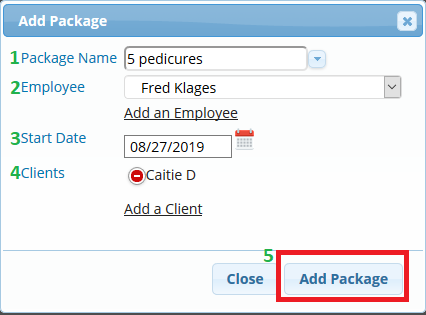
9. Proceed to Collect Payment & close out the ticket as usual
Redeeming a Package:
While Scheduling services for a client who has a package, you'll schedule the normal services which are attached to the package they have.
Checking out the Client:
1. If the client was on the Schedule for their Service(s), once you check them in, they're ticket with all their services will be automatically created, and any service(s) available on their package will saying Membership/Package Service next to it
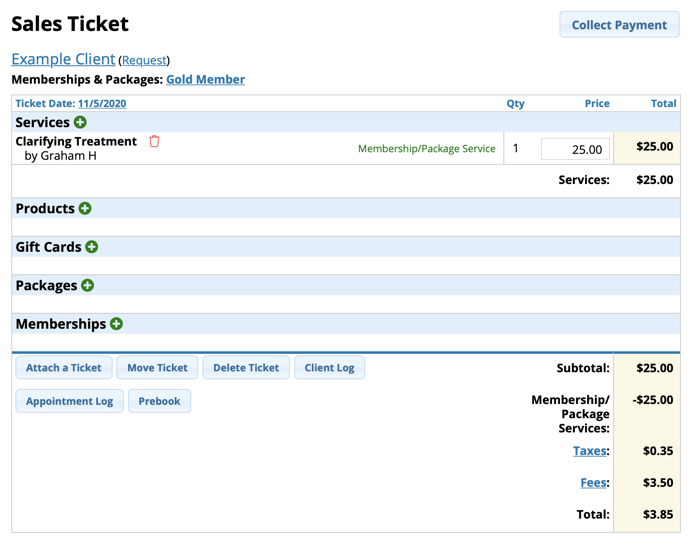
2. Once ready to checkout, click on the client's appointment on the Schedule, then click Show Ticket
3. Any service(s) redeemable on the package the client has will amount to $0.00. It is up to the client to pay any balance due from other services, products, and/or specials
Note: You are able to sell the package on the same ticket the client is redeeming a service on the package
4. Proceed to the Collect Payment screen and close the ticket per usual.
