Memberships are like joining a club. Including a variety of services and/or discounts for a one-time, prepaid membership fee, or a monthly membership fee.
First, see our " Memberships: Setup " article for setup instructions.
Selling a Membership:
1. Go to: Tickets > Ticket List
2. Select the client name from the Open Tickets column, or create a new ticket with the Create Ticket button if the client doesn’t already have an open ticket
3. On the sales ticket, click the
4. Start typing the membership name to search or use the drop-down
5. Choose the employee selling the Membership from the drop-down. (If you need to add more than one employee, click Add an Employee beneath that drop-down.)
6. Start Date: The purchase date is the default, but it can be changed to a different date
For example: If the client is going on vacation, and would like to wait until they get back to start using the membership, you can use the calendar icon to change the Start Date
7. Add Expiration Date: If the membership being sold is a recurring monthly membership, you have the ability to pre-set a future Expiration Date.
For Example: If you have a client contract for the membership of 1 year, you'll use the calendar icon to choose the Expiration Date.
Remember, you bill the client in advance for the month. So if you were to sell your client the membership on 8/27/2019 with the Expiration Date of 1 year, the calendar date you would choose would be 9/27/2020
7. Click Add Membership and It will be added to the sales ticket
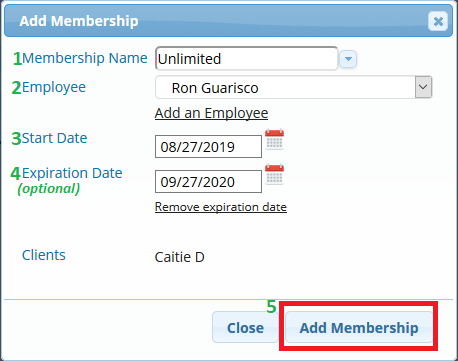
8. Proceed to Collect Payment and close out the ticket as usual
Redeeming a Membership:
While scheduling services for a client who has a membership, you'll schedule the normal services which are attached to the Membership they have.
Checkout:
1. If the client's service(s) are on the Schedule, once you check them in their ticket will be automatically created with all services on it. Any service that can be redeemed on the Membership will say Membership/Package Service next to them
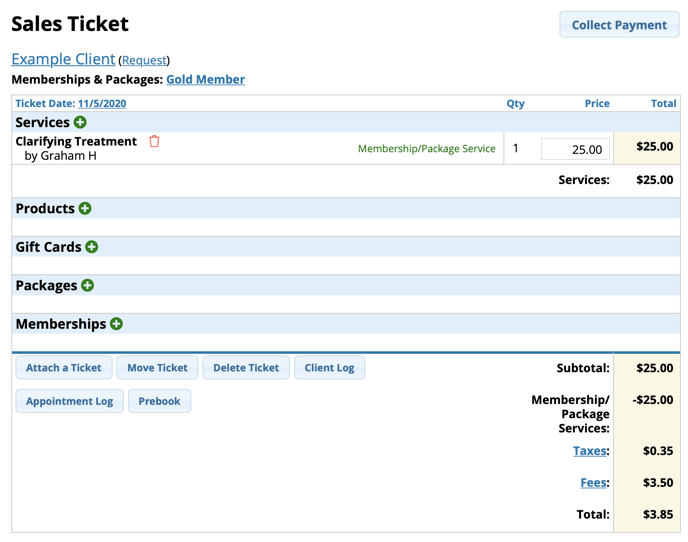
2. The applicable service(s) will be identified on the sales ticket and discounted accordingly. The software will keep track of usage.
Note: The client does have the ability to purchase the Membership on the same ticket they are using a service off of the Membership
4. Proceed to the Collect Payment screen and close the ticket per usual
