1. Manage > Inventory > Orders
2. Click New Order
3. Select the Distributor from the drop-down
4. Select the Product Type (Retail Only, Professional Only, Retail & Professional)
5. Select the Brands you order from this Distributor (If they were not downloaded from SalonInteractive, then the Online Order will not work!)
6. Click Create Order OR Create Empty Online Order (to manually add products yourself) 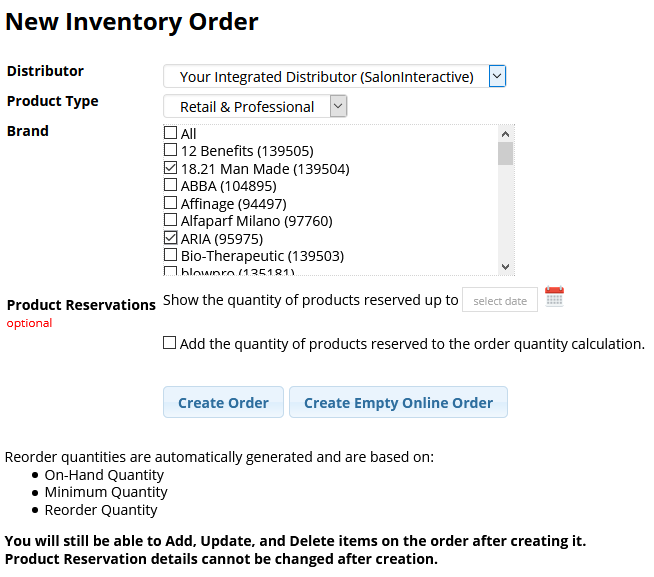
7. If some of the products within the Brands you selected were downloaded by other Distributors in your account, or added manually to the Brand, multiple orders will be created and you will receive a green message at the top
8. Click back on the first open order if there were multiple orders created
9. If you need to manually add more products to the order, click "Add Item" in the top right corner, search & select the product(s), adjust the quantities, and click "Add Items"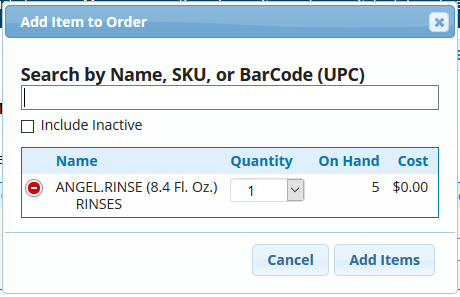
10. Adjust any Order quantities you wish
11. Once the order is to your liking, Place Online Order 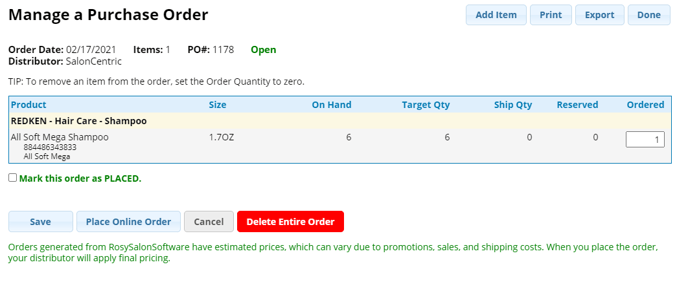
12. If this is your first time placing an order with this Distributor, you will be directed to SalonInteractive for the "Account Credentials" or "Email & Password" that you previously created with your distributor. If either of these are incorrect, your order will not go through.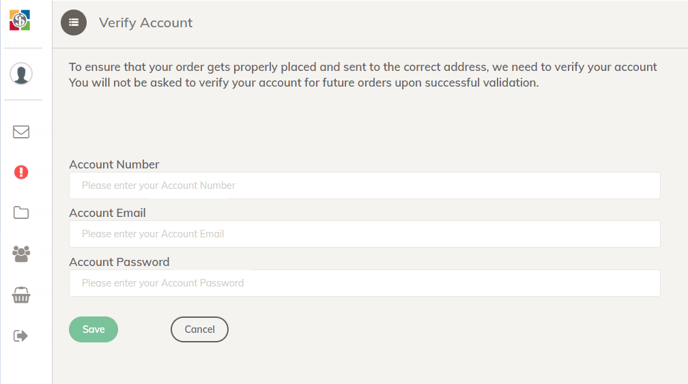
13. Once your order is successfully placed, you will receive a green message at the top along with an Order number 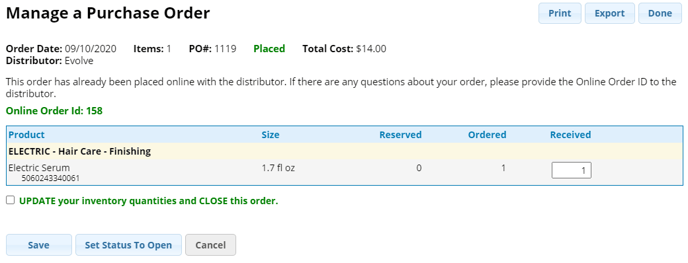
If the order cannot be placed, you will receive a red error message at the top instead
Note: The order amount for each product will automate as the difference between your Target quantity and what you have On Hand
