The Online Scheduling Employee Directory is where clients can view each of your Service Providers and Booth Renters on one page with pictures and descriptions.
Proceed to: Manage > Online Settings > Service Providers
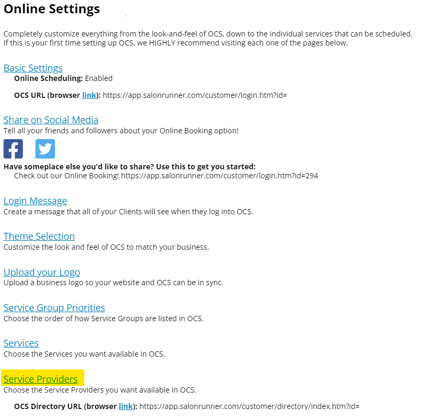
We recommend filling out the description and uploading a profile picture for your employees if you are planning on using the Online Scheduling Employee Directory.
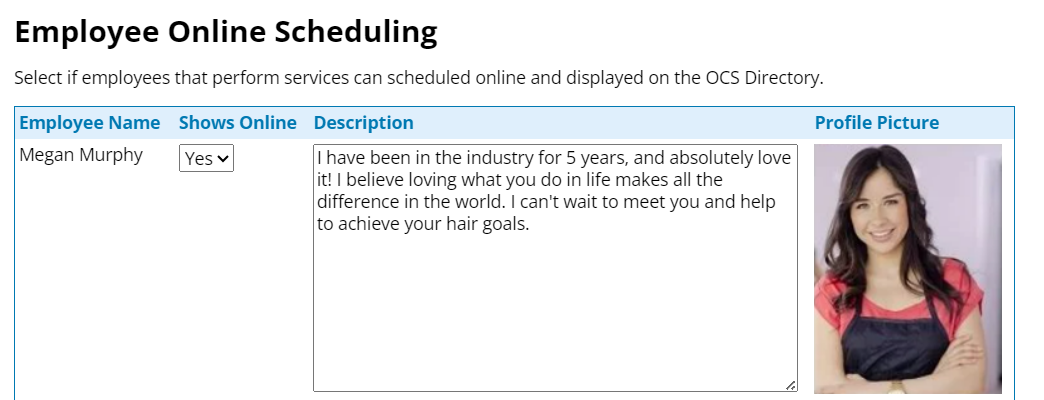
The file must be a .PNG, .JPG or .GIF and cannot be larger than 200 pixels high and 150 pixels wide. We also recommend a Portrait Picture.
If you need to crop/re-size your image, you can visit this re-sizing site to do so. This site will show you your image size in the bottom, right as you are cropping.
We recommend .PNG or .GIF, as .JPG files can be too large to work with. To convert a .JPG to a more manageable file, visit this Conversion site.
*Note: Booth Renters manage their own Online Scheduling Employee Directory to connect to the Owner's Directory. This allows the Booth Renter to show themselves on the Online Scheduling Directory, edit their description, and edit their Profile Picture.
To Preview your Online Scheduling Employee Directory after setting it up, click on the blue "link"

- A new window or tab will open on your device and direct you to your Online Scheduling Employee Directory
To Edit an Employee Profile Picture:
Proceed to: Manage > Basic Settings > Employees > Choose an Employee > Image Upload
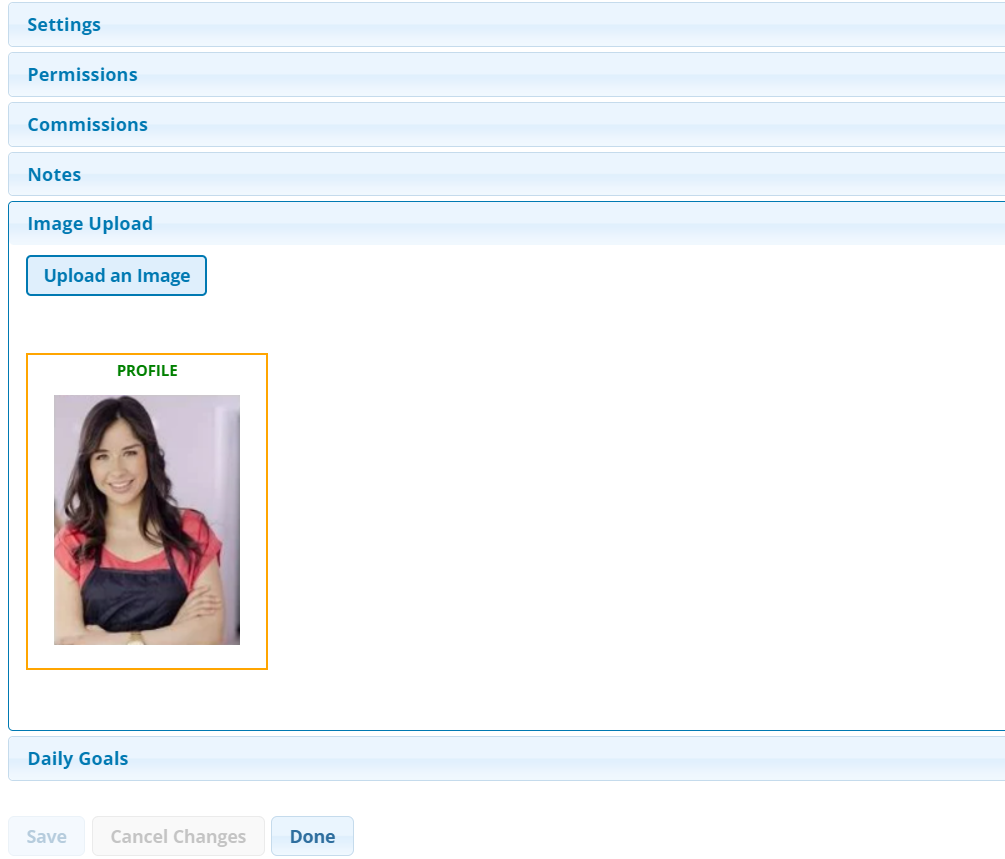
Click on the employee's image to delete or rotate it
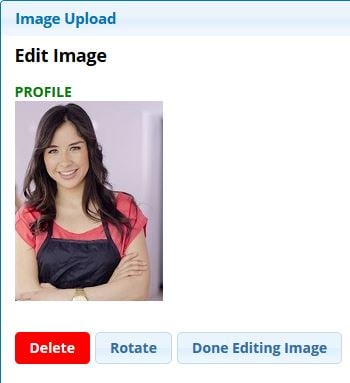
Haven’t set up your Online Scheduling yet?
Here is a walk through for Online Client Scheduling Settings (OCS)!
