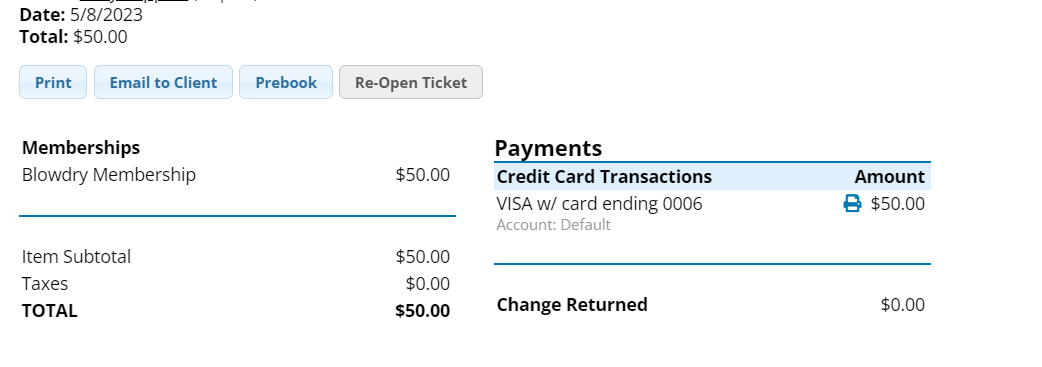With Integrated Card Processing, your clients will have the ability to purchase Gift Cards, Packages, and/or Memberships through Online Scheduling!
Follow the steps below in order to turn on your eCommerce feature:
Proceed to: Manage > Advanced Settings > Manage (under Credit Card Processing)
Next to OCS eCommerce, change the drop-down to YES
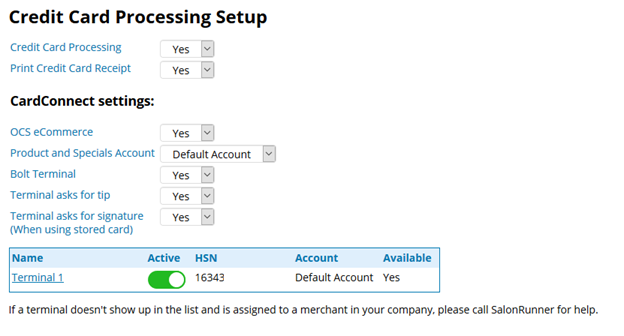
Once your OCS eCommerce feature is turned on, your clients will need to log into their Online Scheduling account to make purchases.
Purchasing a Gift Card
1. Click on the Shopping tab
2. Select Gift Cards 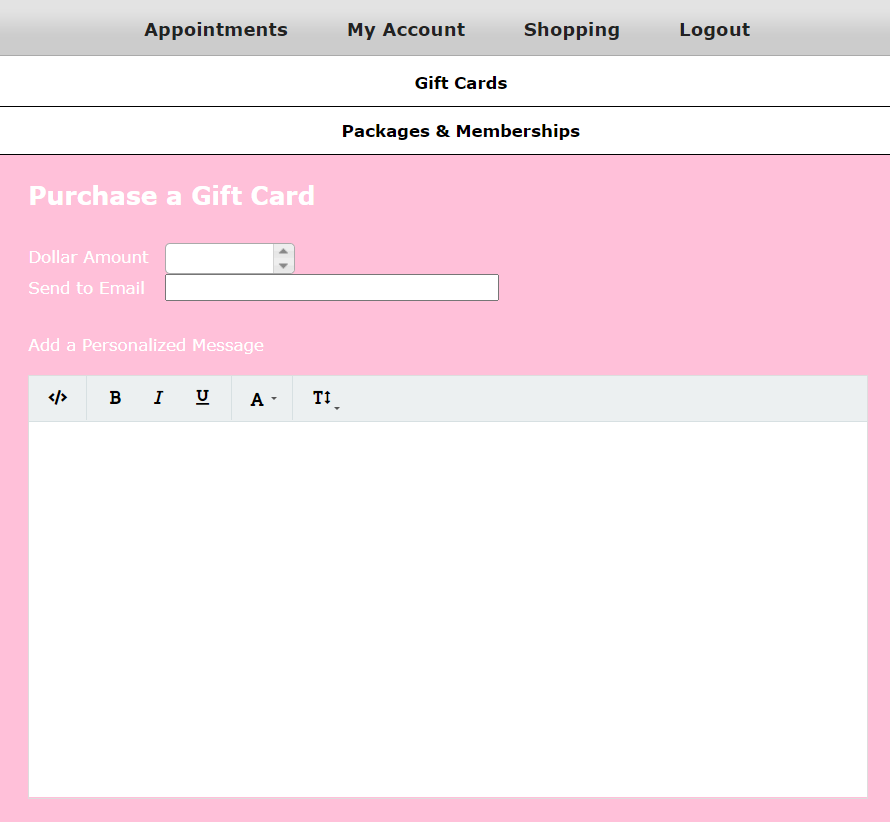
3. Enter the amount they would like to purchase in the Dollar Amount field
4. The email entered in the Send to Email field is the email the Gift Card number will be sent to
5. A personalized message can be added to the Email Body. The client can adjust the font, size, and other formatting customization
6. Click Enter Payment Information
7. Enter all fields of Card information. There will be an option to save the credit card for future use
8. Click Finalize payment
The Gift Card number and customized message will be sent to the email that was entered
Purchasing Packages and/or Memberships
1. Click on the Shopping tab
2. Select Packages & Memberships
* A list of all packages and memberships offered by the Salon will be displayed
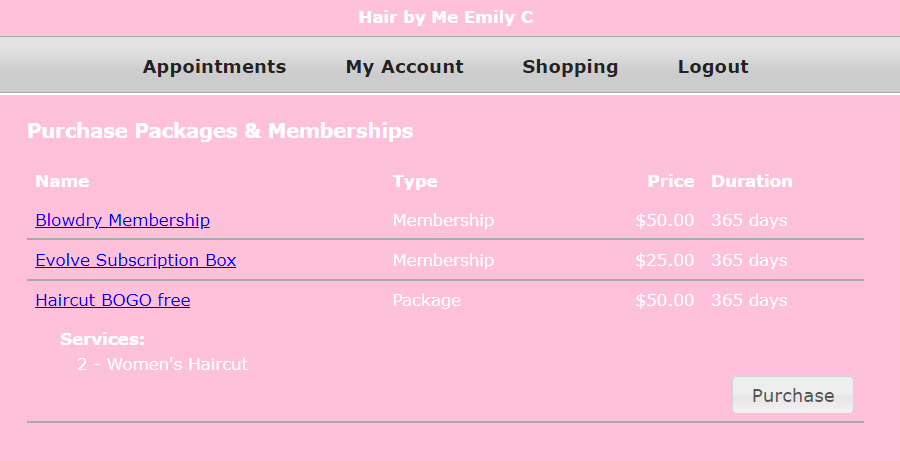
3. Click on a Package or Membership Name
* Package/membership details will appear such as: tax being charged, services and discounts included, price, and duration period
4. Click Purchase
* Use card on file OR choose to use a different card
5. Review package/membership before finalizing your payment
6. Select Finalize Payment
* Receipt of the purchase will be emailed to the client
History can be found in the client's My Account tab
Any transactions completed on your Online Client Scheduling page, will automatically create and close a sale ticket on your Ticket List the day it is purchased. These sales will also be recorded and visible in your Reports, including but not limited to: Total Sheet, Memberships, Packages, Gift Cards, Tickets, RosyPay Transactions.