- Rosy Help Center (877) 346-7679
- Clients
- Client Profiles
Merging Duplicate Clients w/ Video ►
If you come across the same client in your software twice, you'll want to merge those duplicate accounts to omit any future confusion!
1. Start by accessing the client's Client Log. Manage > Clients > Search & select the client name using the search box provided
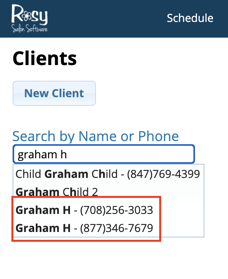
2. Click the Merge with Another Client button at the bottom of the Client Log
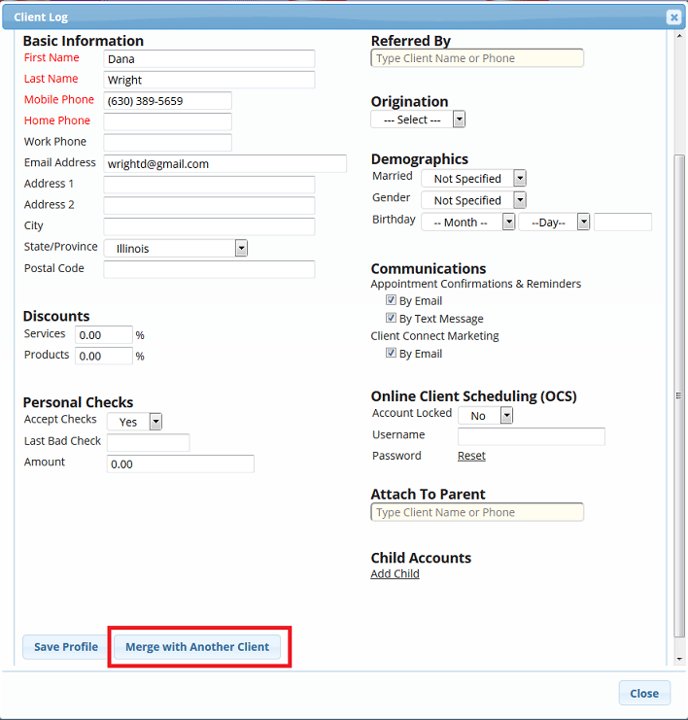
3. Make sure the contact information you'd like to keep is on the right-hand side of the window and click Merge
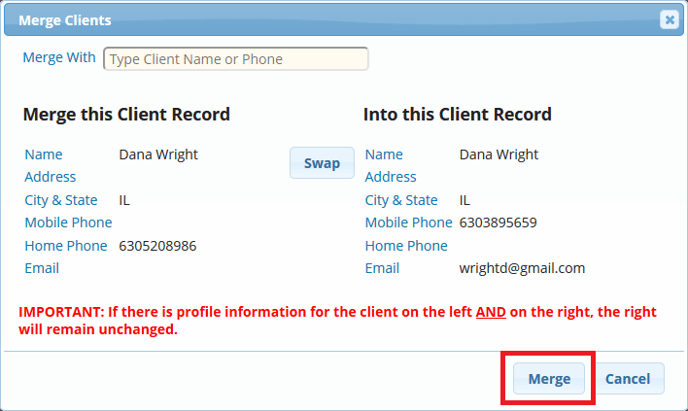
4. If the contact information you'd like to keep is on the left-hand side of the window, you'll need to click Swap before clicking Merge
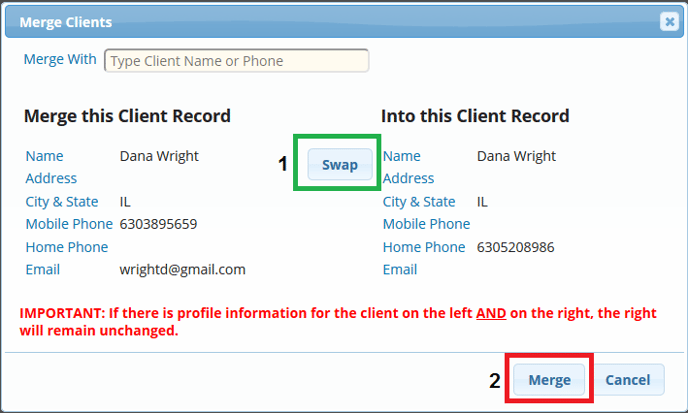
5. If the client shows up in your list more than twice, you'll need to repeat the process until they only have one account left
Similar steps are taken upon trying to "delete" a client. See more about "deleting" clients here!
