It is not possible to delete a client due to the necessary retention of client histories and records. However, it is possible to de-clutter your client database by merging the clients you wish to delete into one "client" record named “DELETED CLIENTS”
First, set up a "client" account named DELETED CLIENTS. You’ll only need to do this once. We suggest filling all fields possible, so that none of the "deleted" client information is transferred over.
NOTE: We also highly suggest deleting any credit cards on file before or after merging the clients into this DELETED CLIENTS account! Any cards on file will be transferred over otherwise.
To Create your DELETED CLIENTS Account:
1. Proceed to: Manage > Clients > New Client
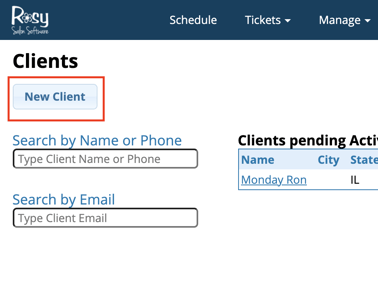
2. We recommend the following fields be entered as so:
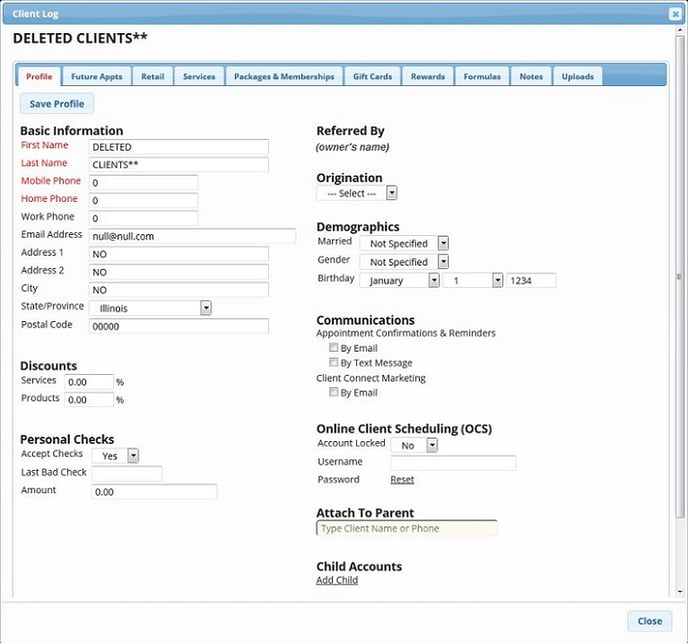
*Remember to un-check all Communications boxes
NOTE: Any client's service history, retail history, future appointments (if any), gift cards, notes, rewards points, formulas, and/or image/file uploads will be transferred into the DELETED CLIENTS account upon merging
3. Create Client
To Merge Clients you'd like to Delete into this New Account:
1. Proceed to: Manage > Clients
2. Search "DELETED CLIENTS" in the Search by Name or Phone field
3. Click Merge with Another Client at the bottom of the profile
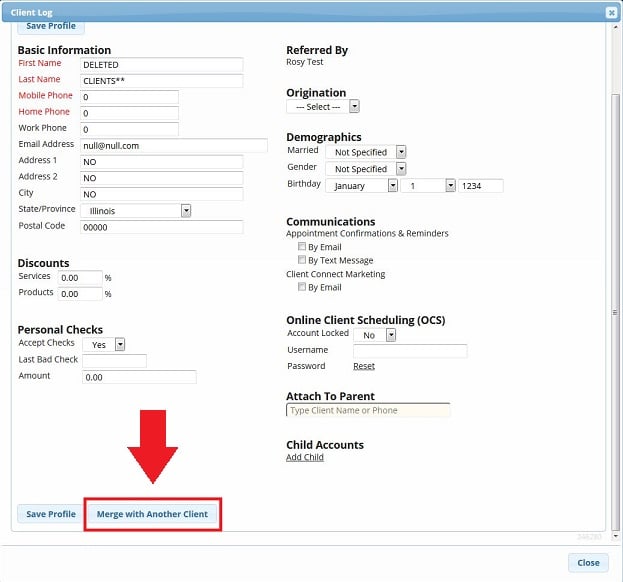
4. Search & select the name of the client you'd like to get rid of in the Merge Window that has popped up
5. The DELETED CLIENTS account should be on the right side of the window. Click Merge
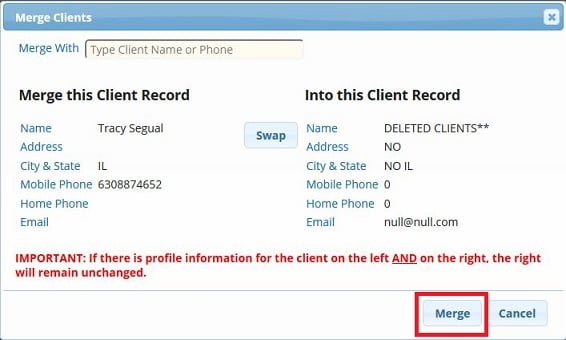
- If for whatever reason the DELETED CLIENTS account is on the left side of the window, click Swap, before clicking Merge
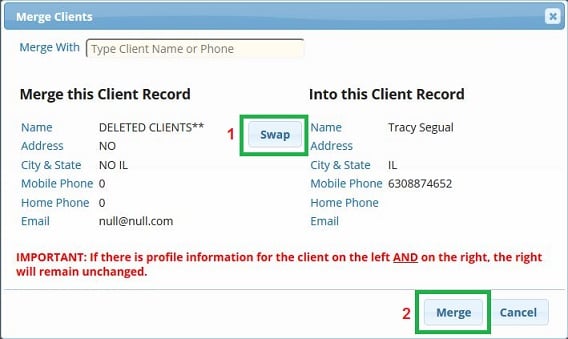
6. Repeat as necessary!
Similar process found when merging general duplicate Clients
