- Rosy Help Center (877) 346-7679
- Getting Started
- Getting Started
Importing Clients into the Software
Import from an Excel Spreadsheet
If your client database is available as an Excel spreadsheet with properly titled columns and the ability to save to your computer, you can import it into the software.
Once the data is ready, save the file to your computer as: CLIENTTEMP(your business ID).
Example: CLIENTTEMP38265
To Upload the File into Your Software:
Proceed to: Manage > Basic Settings > Guided Setup
1. Click Continue on the left
2. Save and Continue bottom left
3. Done with Services bottom left
4. Done with Employees bottom left
5. Skip Product Inventory bottom left
6. Click the import it into the software link
7. Under Select a File to Upload, click Choose File and select the CLIENTTEMP file (or file containing your Client List)
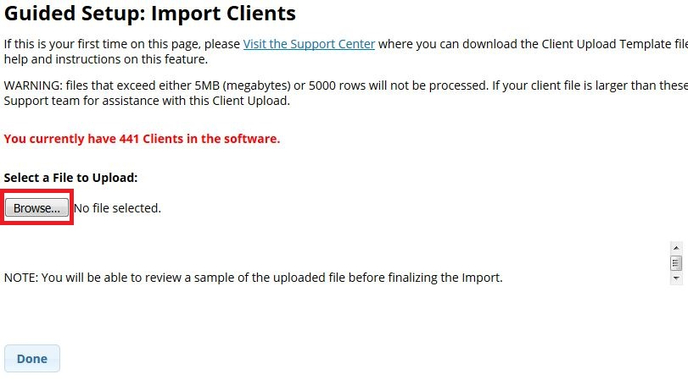
8. Double check the sample results from the upload for your review. Use the scroll bar at the bottom to move from left to right to check all information
9. If everything looks correct, click Import Clients
If you are having trouble with uploading your clients, please Create a Case and attach your completed client file.
If you uploaded incorrect information, please send include in your Support Case email what is incorrect, and we can help direct you on how to fix it.
