- Rosy Help Center (877) 346-7679
- Online Client Scheduling
- Sharing your Page
Facebook Integration w/ Online Booking
Facebook is one of the most commonly used social media sites right now, and we understand how beneficial it is to allow clients the ability to schedule through your Business’s Facebook page!
Here is a step-by-step walk-through on how to integrate your Online Scheduling page onto your Facebook!Locating your Online Scheduling link:
1. Click on the Manage tab while logged into your software
2. Select Online Settings
3. Highlight & copy the OCS URL (browser link) located under Basic Settings
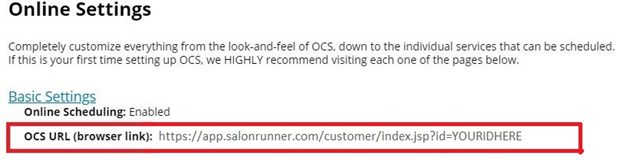
Unfortunately, due to recent updates, the “Book Now” button is no longer compatible with our OCS URLs. There are still two different ways you can share this link on a business page.
Adding a Website:
1. While logged into Facebook, go to your Business page
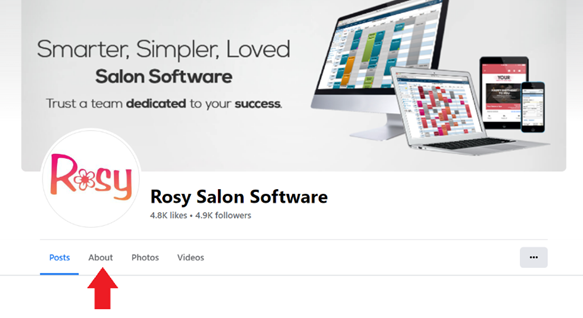
4. Selecting Add Website will give you the option to paste your OCS URL
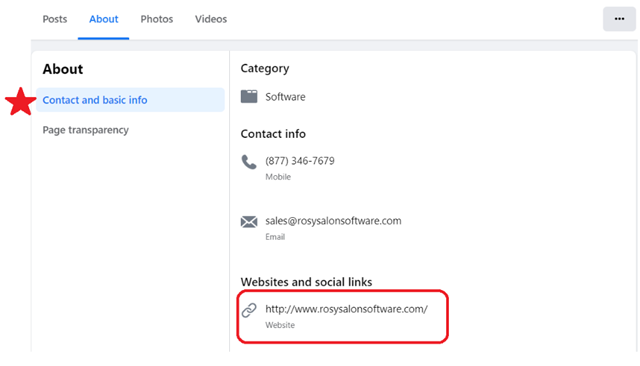
Pinning a Post:
1. While logged into Facebook, go to your Business page
2. Create a post with a brief message letting your clients know that online booking is available by using the link provided and paste the OCS URL in the post
3. Post your message
4. Click the  in the top right corner of the post.
in the top right corner of the post.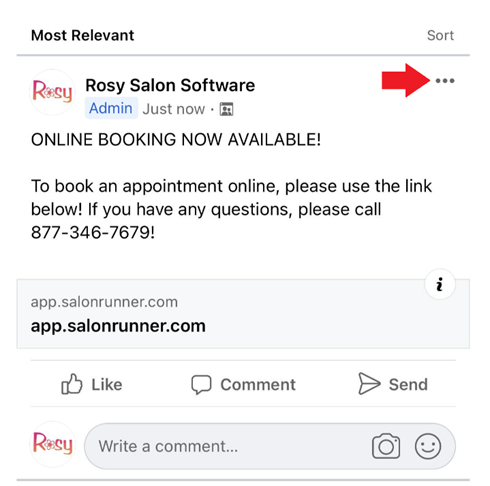
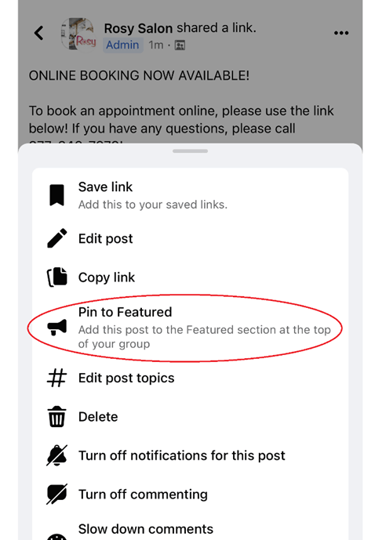
Learn More about your Online Client Scheduling Page
