Employee Commission Scales
Easily control your employees’ Service and/or Retail commission percentage based on how much they sell!
Proceed to: Manage > Advanced Settings > Manage under Commission Scales
1. Click New Commission Scale
2. Enter the name & click Create
3. Choose whether this is for Retail or Services, enter a Minimum amount, a Maximum Amount, and the Percentage (All required)
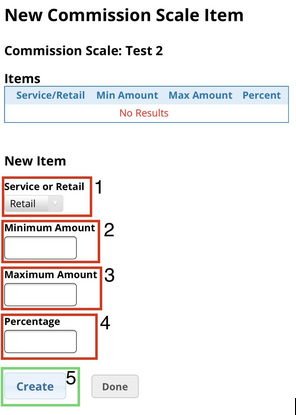
4. If you need to add more commissions to this scale, you’ll use the ‘+’ button. (If you need to edit any items in the scale, you’ll use the edit icon to the left of the item)
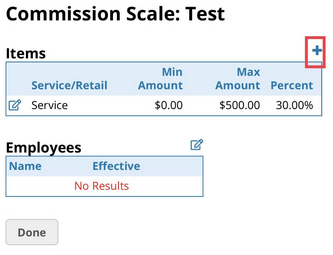
5. Once all commissions are added, you’ll use the edit icon next to employees
6. Check the box next to each employee you’d like to assign this commission scale to, then enter an Effective Date.
Note: If there is no Effective Date entered, it will automate to tomorrow’s date.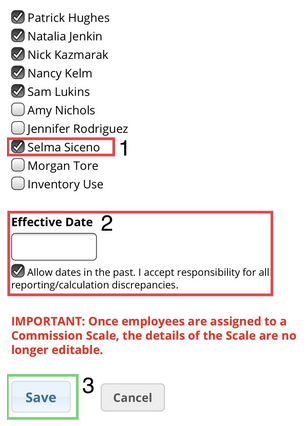
* If the Effective Date is in the past, you will check the box under the date field acknowledging you understand you must manually calculated past reports, (those will not be affected)
You may review each employee’s set commission under their employee profile.
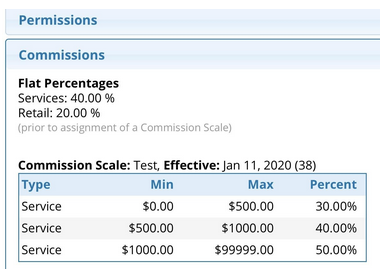
Find out how to run a Commission Report when it's time to run payroll!
