You can set up automated Text Messages to Employees that will alert them when there is an appointment Scheduled under their name, an appointment under their name is cancelled or rescheduled, or when their client is checked in for Service.
Setting up Employee Notifications:
1. Check all 4 boxes at the bottom of the Email & Text Communications page, then click Save
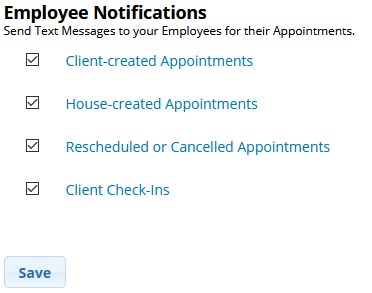
2. You'll receive the pop-up below.... Click "Yes"
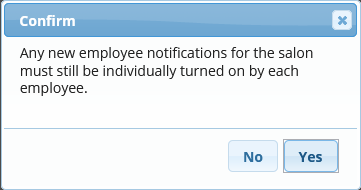
3. Proceed to: Manage > Basic Settings > Employees
4. Select an employee's name
5. Click Basics at the top
6. Make sure the employee has a Mobile Phone entered. If they do not, enter one.
7. If you do not have the Enhanced Text Messaging feature, you will have to choose the employee's Mobile Provider in order for them to be sent texts
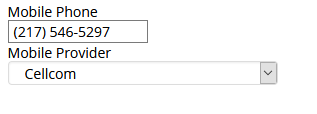
8. Check each text message notification that employee would like to receive. (You can customize what type of text message notifications are sent to each employee)
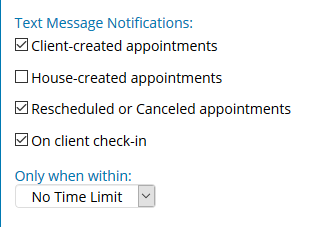
We typically recommend "Only when within" is set to No Time Limit.
If you choose a Only when within: 3 Hours, for example, the employee will only receive these text notifications for schedule changes made within that time frame
9. Repeat this process for each employee that would like to receive Text Notifications
* If you'd like to also send clients appointment notifications, see our " Appointment Confirmations and Reminders" article!
