Double-booking an Appointment
Overlapping multiple appointments is the means of "Double-booking".
Start on your Schedule screen
1. Click on the time under the chosen employee's column the client would like to schedule their service(s)
(In the case of "Double-booking", you'll be clicking on someone else's appointment that is already there on the Schedule) 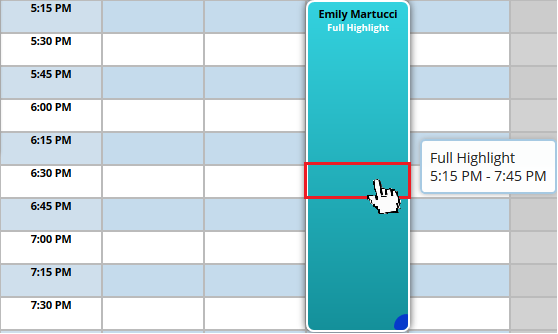
2. A window for the client who's appointment you just clicked on is going to pop-up. Click "Double Book" 
3. You'll be brought to the regular scheduling window. Search & select the client or add them as a New Client 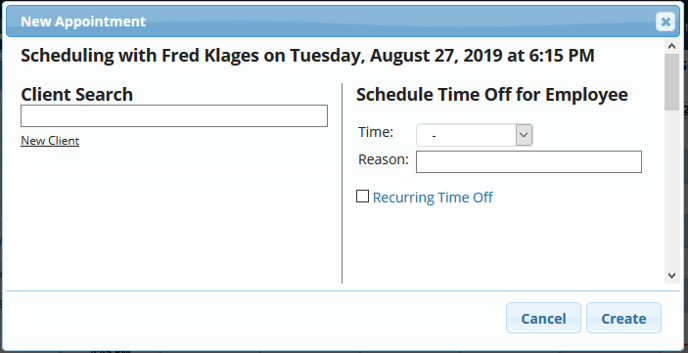
4. Once the client has been select, you can continue to schedule an appointment per usual. (Choose the Client Type, add an optional Appointment Note, and select the service(s))
5. Click "Create" at the bottom to finish
"Double-booked" appointments will look as so: 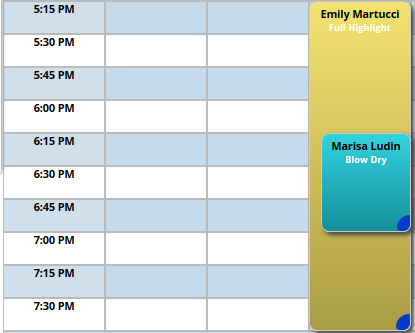
You are able to overlap as many appointments during a time slot as you wish
