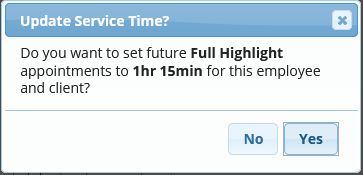These give you the ability to customize select clients' Service times and prices. Whether that have very thick hair, and take longer than usual for a haircut, or they have less of hair on their head, and color services require less time and products
Setting/Editing a Custom Service Duration or Price from the Client Profile:1. Manage > Clients > Search & select the client's name
2. Proceed to the Services tab
3. Click on the Custom Service Durations/Prices button

4. If you are adding a NEW Custom Service Duration, click "Add Duration/Price"
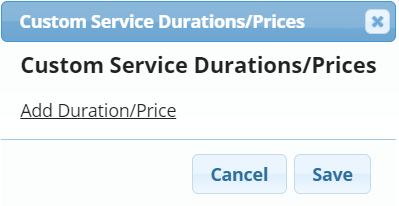
5. Choose a specific employee from the drop-down, or leave it as "Any"
When creating custom service settings, it is important to remember that selecting Any Provider will apply this duration and price when scheduled with all service providers. Selecting one specific service provider will only apply that duration and price to appointments scheduled with them.
6. Choose the specific service from the drop-down
7. Set the Duration for however long THIS client takes for the service > set how much they should be charged > then click Save
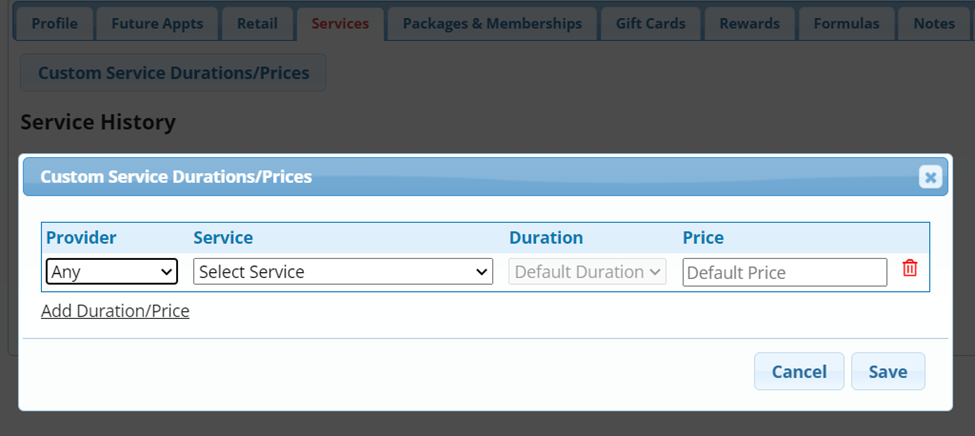
The next time you schedule this service for the client, the appointment will automatically be scheduled for the custom duration time!
Saving the Custom Service Duration while Scheduling an Appointment:
1. Proceed to Schedule the client a service per usual
2. Once you change the time in the drop-down next to the service, you will get a pop-up asking if you would like to save this for the future, click Yes