To properly balance, the Cash Drawer needs to be counted and recorded at the beginning and the end of each day. Each cash transaction through-out the day is automatically recorded. The Cash Drawer function is solely to balance your cash drawer at the end of each day.
When "Require Cash Drawer Open & Close" is set to No:
Opening:
1. Go to: Manage > Cash Drawer
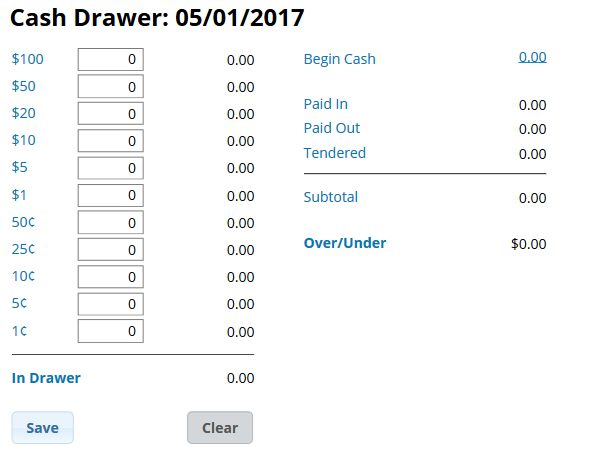
Note: If you have multiple cash drawers set up, you must first select the drawer you are opening from the drop-down at the top
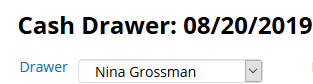
2. Click on the 0.00 next to Begin Cash, and enter the amount of each currency OR the overall total at the bottom
3. Click Save
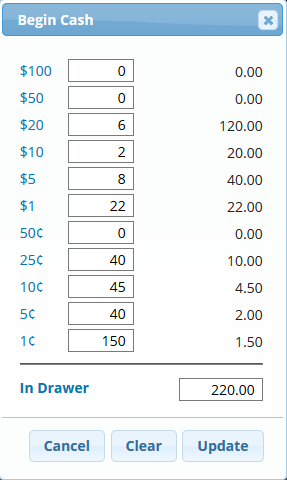
4. Throughout the day any Tendered Payments, Payment In, or Payment Out tickets (including tips that are taken out of the drawer), will all be totaled into the Subtotal amount.
Closing:
1. Manage > Cash Drawer
2. If you have Multiple Cash Drawers, select the drawer you are closing from the drop-down
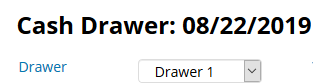
3. Enter the amount of each currency on the left side, then click Save
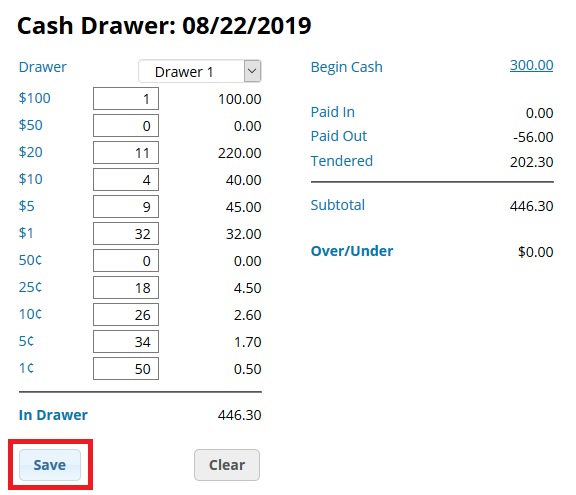
When "Require Cash Drawer Open & Close" is set to YES:
Opening:
1. Go to: Manage > Cash Drawer
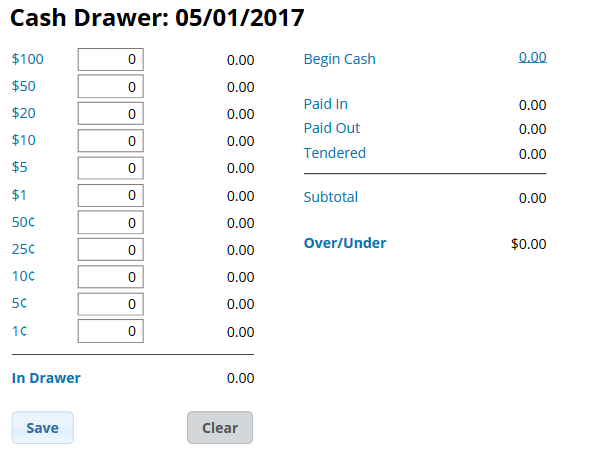
Note: If you have multiple cash drawers set up, you must first select the drawer you are opening from the drop-down at the top
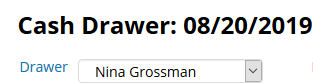
2. Enter the total of each currency into the left side of the screen, then click Open Drawer
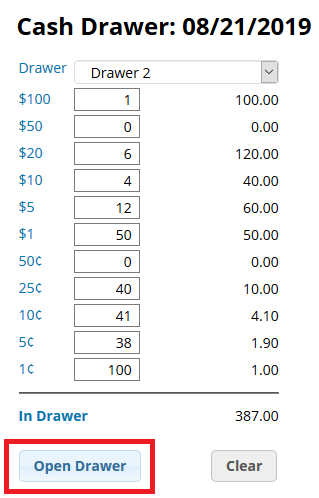
4. Throughout the day any Tendered Payments, Payment In, or Payment Out tickets (including tips that are taken out of the drawer), will all be totaled into the Subtotal amount.
Closing:
1. Manage > Cash Drawer
2. If you have Multiple Cash Drawers, select the drawer you are closing from the drop-down

3. Enter the amount of each currency on the left side, then click Close Drawer
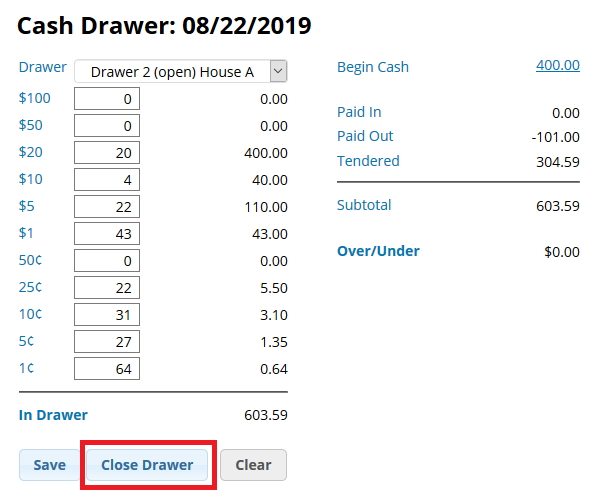
Note: All other transactions such as Credit Card Payments, Checks and Non-Income payments will be found on your Total Sheet.
