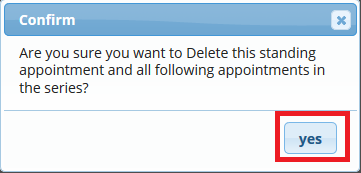If an employee will be absent during regular working hours, it must be entered on the appointment schedule so appointments cannot be scheduled for them during those times.
To Schedule a Single Time Block:
Proceed to: Schedule
1. In the column under the employee's name, click on the space for the time you want to begin the time block
2. In the Schedule Time Off for Employee section, select the amount of time the employee will be off
Note: If "Schedule Time Off for Employee" is not visible to you, this means you do not have the Time On/Off Permission
3. Enter a reason, if you wish, such as “personal”, “dentist”, etc...
4. Click Create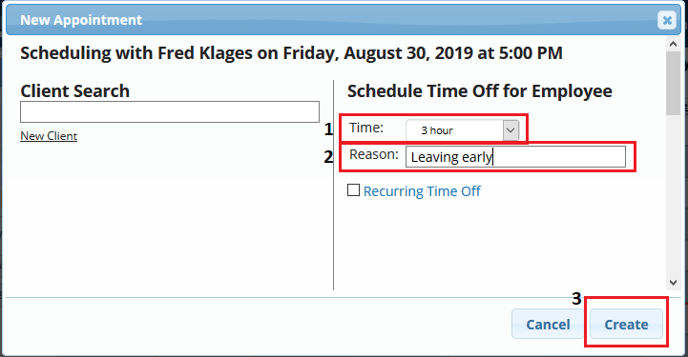
To Schedule a Recurring Time Block:
1. In the column under the employee's name, click on the space for the time you want to begin the time block
2. In the Schedule Time Off for Employee section, select the amount of time the employee will be off
3. Enter a reason, if you wish, such as “personal”, “dentist”, etc...
4. Check the Recurring Time Off box
5. Choose the Duration and Frequency
- Duration: How long the schedule change will continue, (i.e 5 days, 3 weeks, 6 months, etc...)
- Frequency: How often the block will occur during the Duration period, (if it is consecutive, you'll need to choose 1 day)
Example: An employee needs to take off every other Saturday for the next few months for personal reasons. Duration would be 3 months, and Frequency would be 2 weeks.
8. Click Create
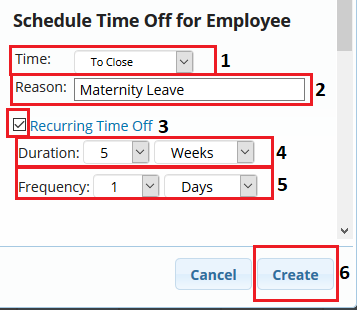
Editing a Time Block:
1. In the employee’s column, click on the time block you want to make changes to
2. Click Change Duration
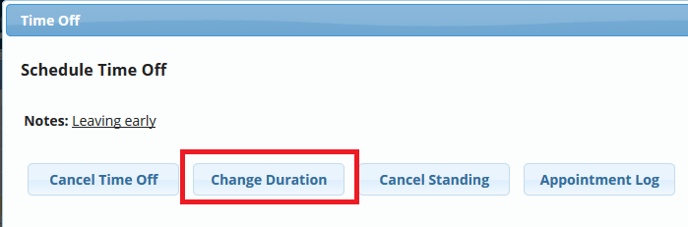
3. Select the amount of time you'd like to change the time block to
Note: If this time block is apart of a Recurring (Standing) time block, the changes will only effect the one you clicked on in particular
4. Click Apply
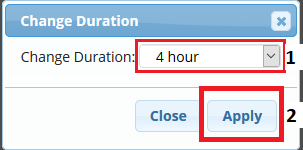
To Cancel a Single Time Block:
1. In the employee’s column, click on the blocked out space you want to cancel
2. Click Cancel Time Off
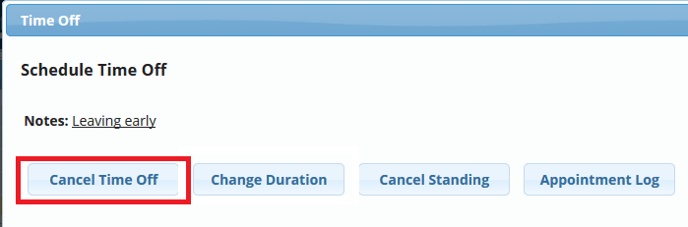
3. Click Yes in the confirmation box
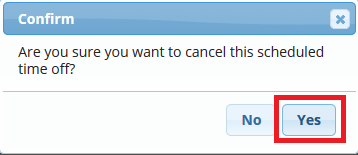
To Cancel a Recurring (Standing) Time Block:
1. In the employee’s column, click on the blocked out space you want to cancel
2. Click Cancel Standing
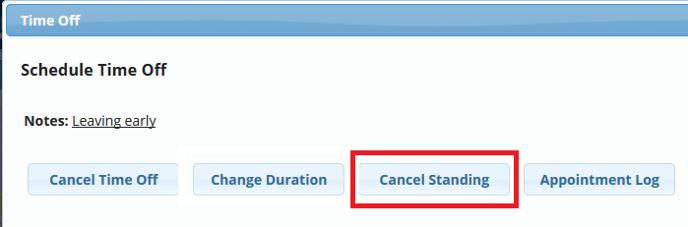
3. Click Yes in the confirmation box