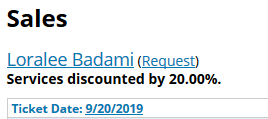Applying a One-Time Discount (deducting from Employee's Commission):
1. Prepare the sales ticket for the client per usual. (See the "Checkout: Preparing the Ticket" article for more information)
2. Click the Discount button next to whatever product or service you are looking to discount
3. Enter the amount and whether or not it is a percentage or a dollar amount, then click Discount
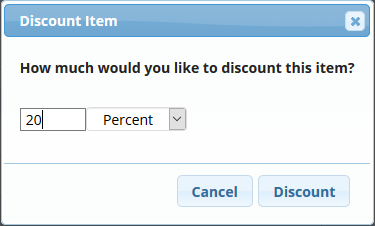
4. The total for the particular service or product will be adjusted
Applying a One-Time Discount (without affecting the Employee's Commission):
1. Prepare the sales ticket for the client per usual. (See the "Checkout: Preparing the Ticket" article for more information)
2. Once the payment is ready to be collected, proceed to the Collect Payment screen
3. Enter the dollar value of the amount being discounted next to the "House" payment field
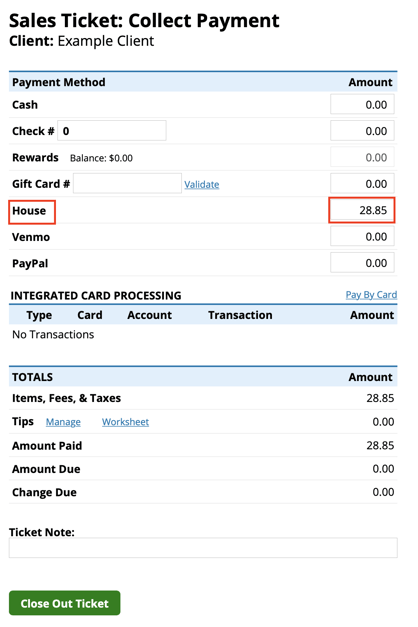
4. The client will be responsible for providing payment for any left-over balance on the ticket
Setting up a Standing Discount for the Client:
1. Manage > Clients > Search & select the client's name
2. On the left side of their Client Profile under Discounts, enter the service and/or product discount percentage you want to automatically apply to every ticket for the client
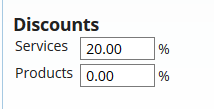
3. Click Save Profile at the bottom once done
4. If the client has a standing service and/or product discount in their profile, you will see it in bold at the top of their ticket(s)