When a client books online for the first time, they'll need to create an account whether you are using the Classic Online Client Scheduling platform or the New RosyPay exclusive Online Booking platform.
You will want to manage these accounts so that you do not end up with duplicate clients in your software. With managing your OCS and OLB Clients, we give you the simple options of Merging them with an existing client, or Creating them as a NEW client.
Manage > Clients > OCS Clients needing activation 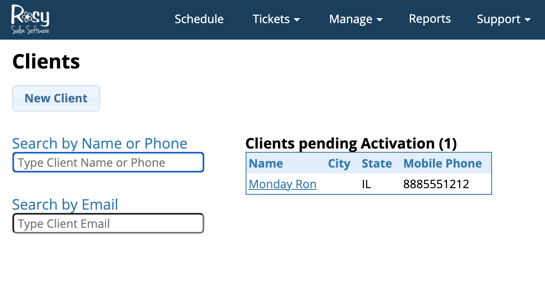
1. Select a client from Clients pending activation list by clicking on the client's name in blue
2. If there is a client name match found:
A) Click on the client's name to the right of the window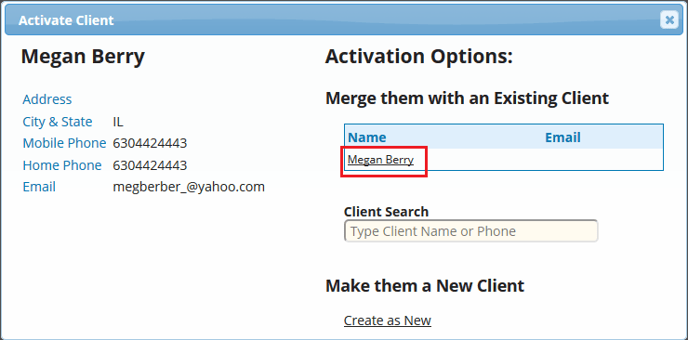
B) Make sure the contact information you'd like to keep is on the right-hand side of the window and click Merge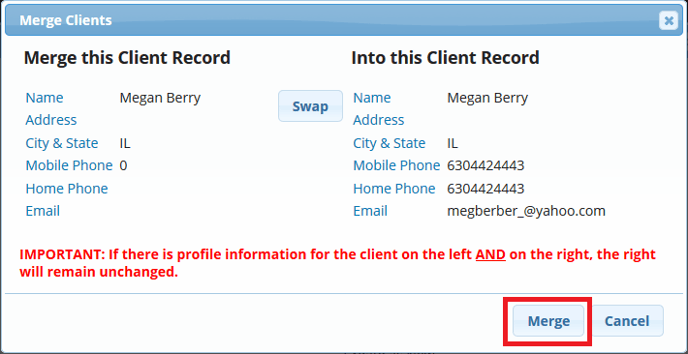
C) If the client contact information you'd like to keep is on the left-hand side of the screen, you'll need to click Swap before clicking Merge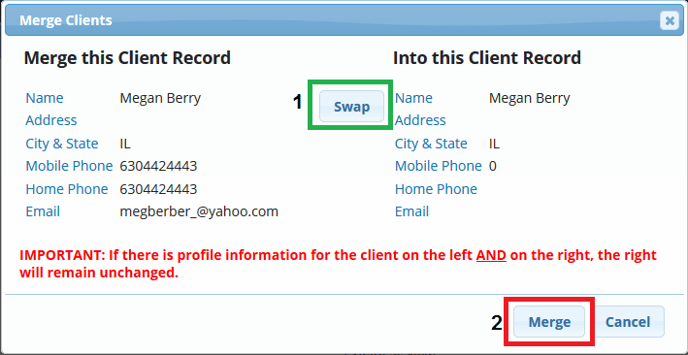
3. If there is not a client name match found:
A) First, I would use the Client Search box provided to see if there are any possible spelling differences on your end. If true, continue with the Merging process described above!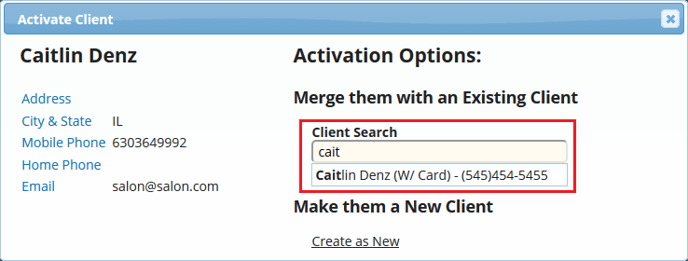
B) If you cannot locate any other clients that seem to match, this is likely a NEW client. Click Create as New at the bottom of the window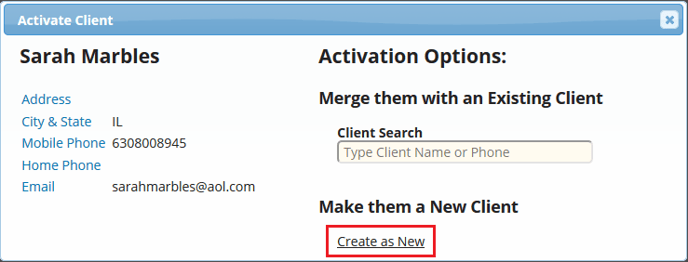
4. Repeat these steps until your Activation List is clear!
Note: If you happen to come across a client within the client who has more than one name match, they are likely already duplicated in your software!
To merge the other duplicates found, you'll need to proceed with our general client merging process
