Terminating an Employee
How to Terminate an Employee:
Terminated employee:
You now have the option to view terminated employees on your schedule in order to reschedule any future appointments they may have. To do this:
1. When an employee has been let go, you will navigate to Manage > Basic Settings > Employees and choose the employee you will be terminating
2. Under settings enter the date of termination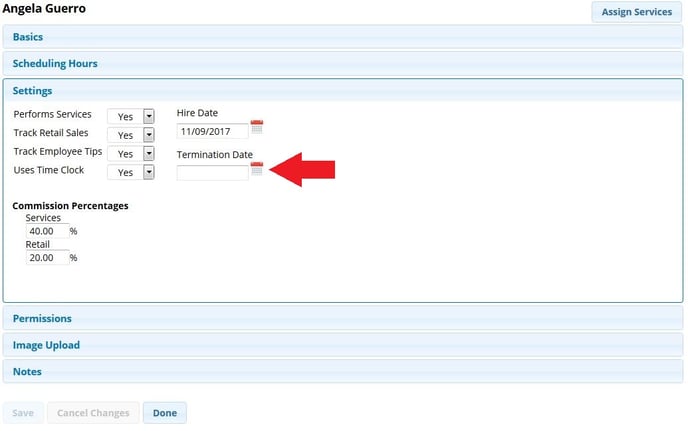
3. If you would like to immediately hide the terminated employee's schedule column, check the "Hide on Schedule" box that appears under the Termination Date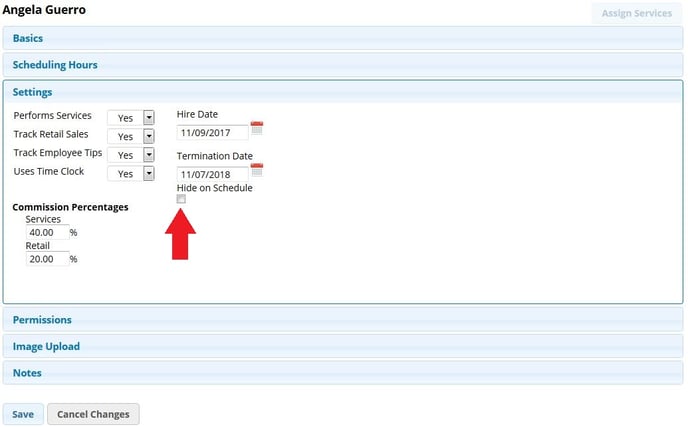
4. If you would like to wait until all appointments have been moved from the terminated employee's column, make sure the "Hide on Schedule" box is NOT checked under the Termination Date
Once an employee is terminated, their column will turn gray if it is not hidden, and their name at the top of the column will have red lines through it. You will not be able to Schedule anything else within the column, but you can move/reschedule their appointments with another employee.
Note: Terminating an employee will make any username and password they had invalid. Therefore preventing a terminated employee from logging back in.
