Setting/Changing an Employee Password
Proceed to: Manage > Basic Settings > Employees
1. Click on the employee name
2. Select Permissions
3. Enter the new password in both the Password and Password Verify boxes
Note: The Password requirement is at least 8 characters long including at least 1 number 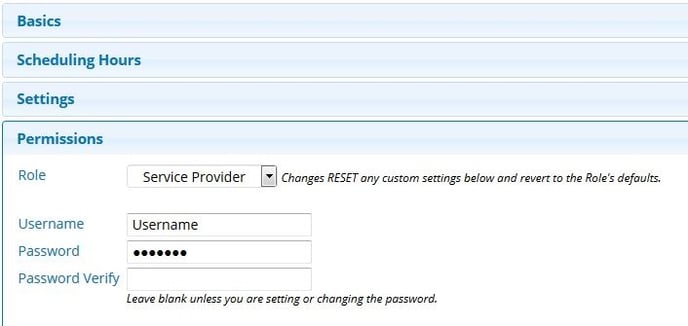
Note: The Password box will always be filled with 7 dots, even if you haven’t set a password yet
5. Click Save at the bottom
Make sure you see Employee Saved at the top of the page
If you get a red error message, you will want to fix the error, then try saving again
