General Enhancements
Credit Card Pre-Authorization
We have added the option to do a $1 pre authorization on any card that is placed on file, this includes cards that are added through online booking. This option can be found under Advanced settings < Credit Card Processing
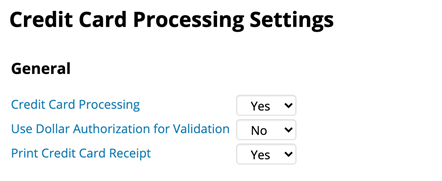
Updates to Clients pending activation screen
We’ve made some UI updates to the clients pending activation screen. We have given the option to pick how many clients can be displayed in the list. We’ve also added pagination to allow for easier scrolling through the list and we’ve also added a search bar to allow you to quickly find a specific client
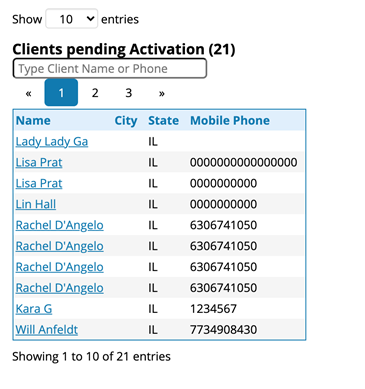
Salon Deposits for RosyPay salons
We often get asked when our software is going to allow for a service to require a deposit, some services such as hair extensions can represent an upfront cost to the salon, now with Salon Deposits we have provided functionality that will allow you to require a deposit to be placed against specific services!
Deposit setup appears under advanced settings. Deposits can be configured to appear at the salon level of at the individual service level
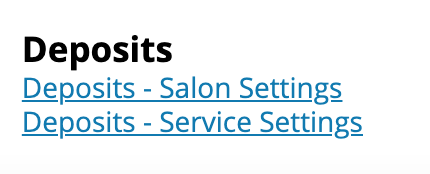
Deposits - Salon Settings
When you set up a deposit at the salon level you have the ability to set a specific dollar amount or a specific percent of service cost that will appeal to all services. You also have the ability to require all clients or just new customers to pay the deposit. Additionally you have the ability to turn on deposits for appointments created in OCS or appointments created manually within manager. You also have the ability to set the period of time that the deposit is refundable
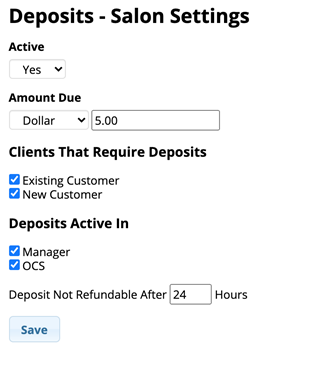
Deposits - Service Settings
The Deposits - Service Settings page allows you to either override the salon level settings or you can define specific deposit values for each individual service. We give you all the same options at each service level as we did for the salon level
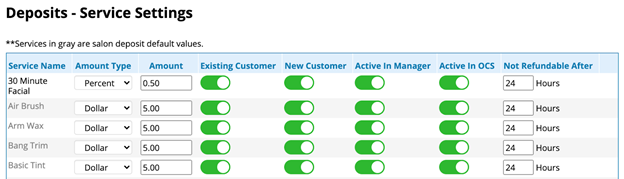
Booking an appointment directly in manager when a deposit is required - During the booking process a pop up window will appear that will display the deposit information. We also provide the option to override and skip the required deposit if this is a client you do not want to require to put down a deposit

Once you apply the deposit, a payment window will appear to enter credit card details to cover the required deposit - this process follows our standard credit card processing work flow
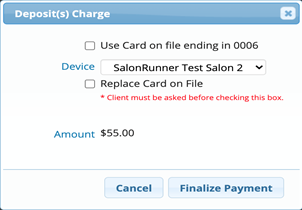
Appointments booked that require a deposit but haven't yet had a deposit paid - If an appointment that requires a deposit is booked but the deposit is not yet paid, the appointment will appear in a pending status on the schedule and will appear in transparent green color
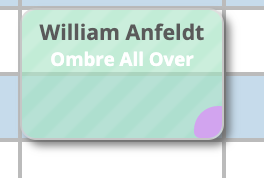
If you click on this appointment you will then be given options to book the appointment without the deposit being required, remove the appointment, or pay the deposit. Booking without deposit will automatically confirm the appointment, remove appointing will delete the appointment and pay deposit will launch the standard payment process for the deposit.
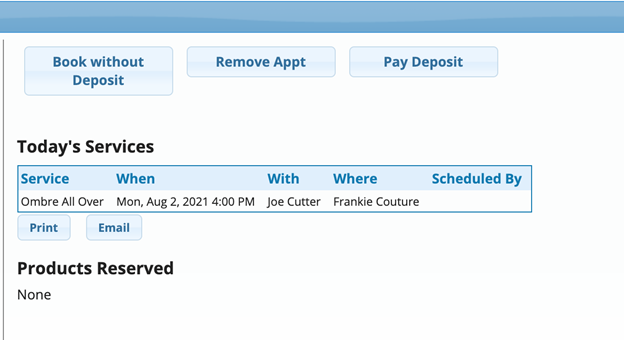
Deposits when booking online
We have also provided the ability to require clients booking online via OCS to also have to make a deposit when book a service
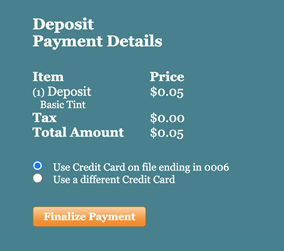
Appointments that a client attempts to book online but does not complete the deposit will appear as a pending appointment with a message to the client that the appointment will disappear in about 5 minutes if the deposit is not completed
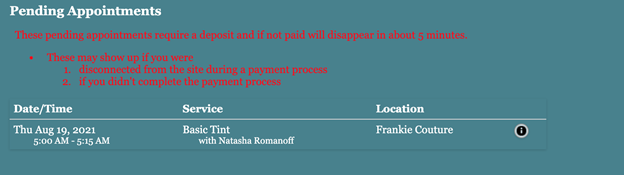
Bug fixes

With all the rain we’ve had this summer Mosquitoes are everywhere! Citronella just isn’t cutting it anymore so it was time to pull up the swatter and knock some of these bugs out of here!
