To get an overview of Prebooked Appointments, you'll want to run the Appointments Report for now!
Here's how to find the Prebooking Percentage for Scheduled appointments within a date range:
1. Go to the Reports tab
2. Select Appointments (under General)
3. Change the Date Range to the time allotment you'd like to see appointments prebooked ON
Example: If I want to see how many appointments were prebooked for the future last week, I'd choose the Start Date of September 23rd and End Date of September 29th
4. Change the "Filter Date By" drop-down to Scheduled on Date
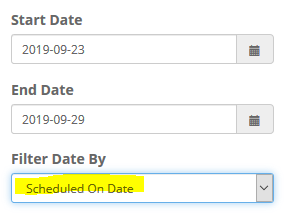
5. Click Run Summary Report
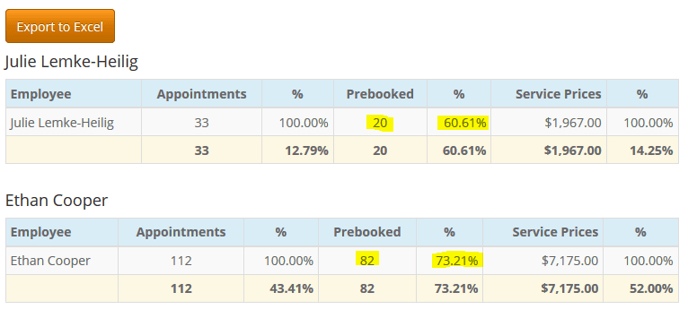
If you need to save this information to your computer/device, you can click "Export to Excel" at the top
Here's how to find the Prebooking Percentage for existing appointments within a date range:
1. Go to the Reports tab
2. Select Appointments (under General)
3. Change the Date Range to the time allotment you'd like to see appointments prebooked FOR
Example: If I want to see how many appointments were prebooked in the past next week, I'd choose the Start Date of October 7th and End Date of October 13th
4. Keep the "Filter Date By" drop-down on Appointment Date
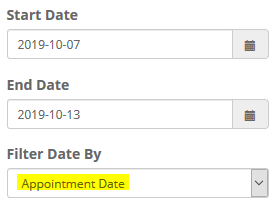
5. Click Run Summary Report
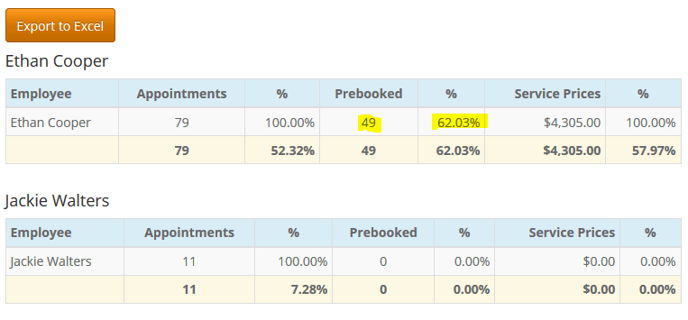
Note(s)
- If you want to see the names of the clients who prebooked an appointment, you'll click the Run Detail Report button instead
- If you change the "Prebooked" drop-down to Yes before running the report, you will not see correct prebooking percentages
