Encourage clients to book their next appointment before leaving. Insure they’ll get the date and time that works for them, especially in very busy salons or during holiday periods!
- No matter how a client is scheduled for their next appointment, as long as they scheduled within the same day they came in for another appointment, that future appointment will count as "Prebooked"
#1 - Schedule the client's next appointment on the Schedule per usual:
For further assistance scheduling an appointment, click here!
#2 - Schedule using the Prebook button on their Ticket:
1. Click on the Client's appointment on the Schedule, then click "Show Ticket" OR Click on the client's name under the "Open Tickets" column on the Ticket List screen
2. Click the Prebook button at the bottom of the ticket
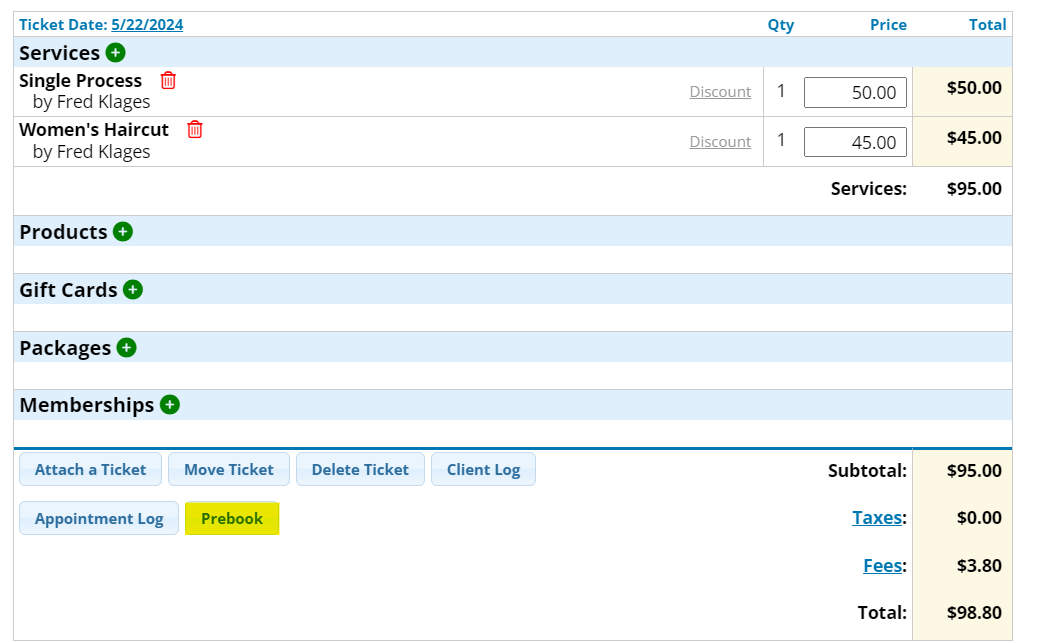
3. Within the Appointment Builder, it will say "Scheduling for (client's name)" in the top left corner
- If you need to check how long the client usually goes between appointments, you can click on the Client Log button, then click on the Services tab
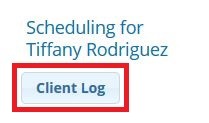
4. If need be, adjust the service(s) and/or Service Provider(s), then click Search Calendar
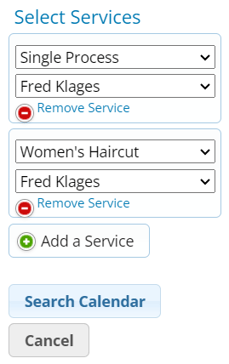
5. If the client has preferred time range, use the Select Time Range bar or drop-downs above the calendar to adjust the time frame
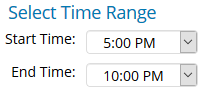
6. Select the desired date on the calendar
7. The available appointment times on that day will be shown underneath
- If more than one service and/or Service Provider is being booked, you will be shown all possible combinations of times and providers
- Click Book Now next to the time the client chooses
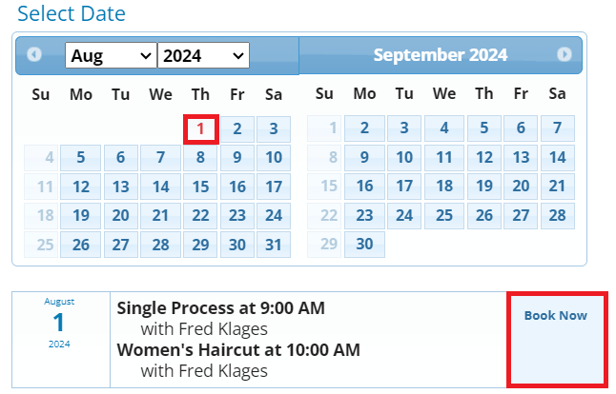
8. A "Preview Mode" of the schedule for the selected day will pop-up. You can click and hold on each service to drag & drop them in different positions if needed
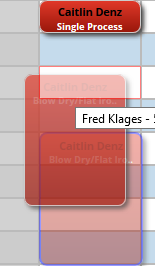
9. Click the Schedule button in the far bottom right corner of the window
10. After completion, you will be re-directed back to the client's sales ticket to finish the checkout process per usual
#3 - Schedule the appointment online:
It will also count as a prebooked appointment if the client logs into their Online Scheduling account the same day and schedules for the future!
