Recurring memberships can be managed in different ways in order to help you better control each client’s payments. In this article we will explore Freezing Memberships, Waiving Payments, Cancelling a Membership and Managing failed recurring payments.
How to start managing Recurring Memberships:- Go to the Client Log/Profile
- Click on the Package & Membership tab
- Choose the recurring membership
Freeze Membership: This will “pause” the Membership effective immediately.
- The client will not be able to redeem any services on the Membership while it is frozen, and they will no longer accumulate services while frozen.
- When the Membership is ready to start again, you will have the option to resume the Membership.
Waive Payments: By waiving payments, the client will not be charged for the number of months that you choose to waive.
- The client will still accumulate services for those months, and will still be able to redeem services on their Membership. 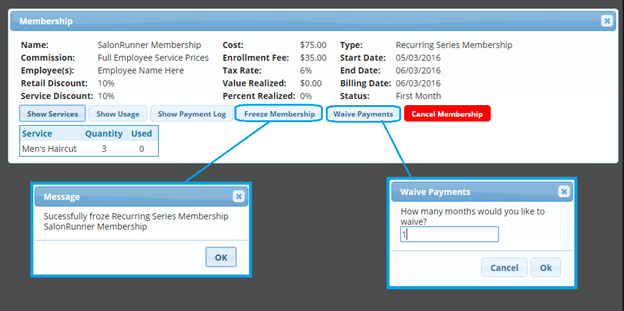
Resume Membership: This will allow you to resume the frozen Membership, and will create a new Billing Date. If a client's membership was frozen on a date other than their billing date, Rosy will recognize how many days they should have had remaining on their previous cycle. The system will then move their next billing date to that many days after the membership was resumed.
Example: If a membership was frozen with 7 days left on their billing cycle, the new billing date will be 7 days after it was resumed.
Rolled Over Services: Unused services are able to be rolled over from the past month to the current month if you set them up that way. The amount of services that have rolled over will show beneath Available Services if there are any.
Cancel Membership: This will allow you to choose what date you would like the Membership to expire on. The client will continue to be billed and be able to use their membership until the chosen expiration date.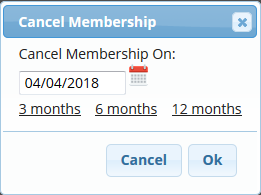
EXAMPLE: If a client was just billed on February 4th and you choose to cancel the membership in the future on April 4th, the last time they will be billed is March 4th. They will be able to use the membership until April 4th.
Managing Pending Member Charges:
If all clients' Membership payments have gone through successfully, the Pending Member Charges button will not appear. This will only appear when a client's Membership payment has failed to go through, and will appear on the upper left-hand side of the ticket list screen, (Tickets > Ticket List) 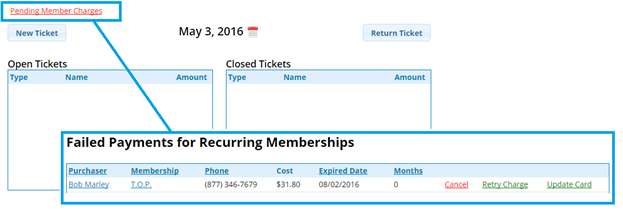
On this page, you will have access to Membership information for payments that have not gone through, such as: Purchaser/Client Name, Membership Name, client Phone Number, Cost of Membership, Expiration Date, and how many months the client has had the Membership.
Specific actions can be taken on this page, such as: Cancelling a Membership, Retrying the charge, or Updating the card on file, then re-charging.
You can also now find the Pending Membership Charges page under your Manage tab whether there are past-due payments or not! 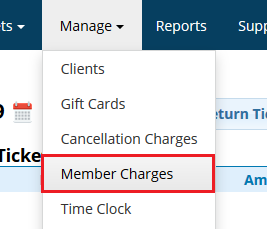
Refunding Recurring Charges
In order to refund a recurring membership charge you will need to log into MerchantTrak. To get there navigate to Manage>Advanced Settings>Credit Card Processing and click Manage. Select Enter MerchantTrak on the bottom of your screen. Once on the MerchantTrak dashboard select Reports on the left hand side. Then select the Transactions Report. 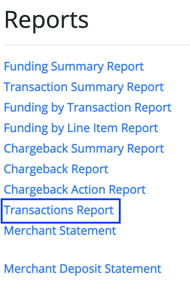
Enter the date that the recurring charge was processed in the fields for Start and End date. The report will show all transactions performed on that date. Find the transaction for the recurring charge and click on the Transaction ID. You will see an option to Void (same day) or refund (it has already been funded can no longer be voided) the transaction. 
The ticket and transaction will still show in your Rosy Ticket List, however the transaction will be put back on the clients card within 24-48 hours.
