An Exchange Transaction refers to a client returning a product, and using that return amount to purchase a different product instead.
Here is our recommendation for handling this situation easily:
1. Start by going to your Tickets tab, then select Ticket List
2. Click Return Ticket in the top, right corner
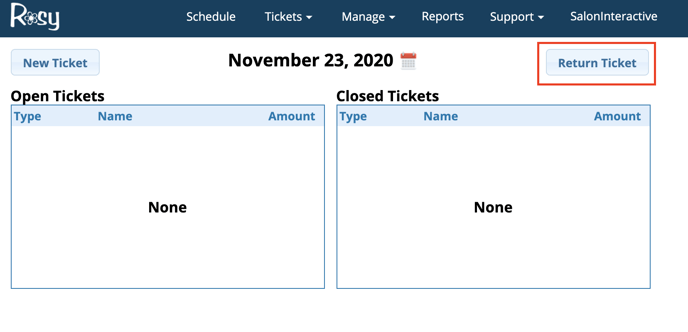
3. Search & select the client, then click Continue
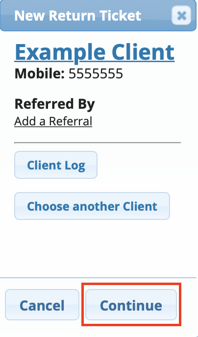
4. Click the blue arrow to the left of the product the client is returning
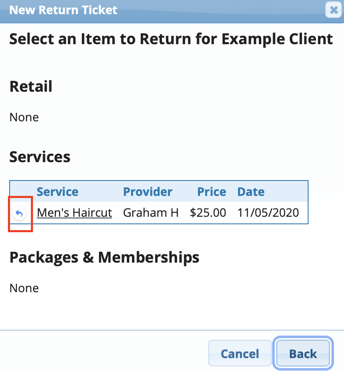
Note: If any additional products need to be added to the Return Ticket, you'll click Return More at the bottom
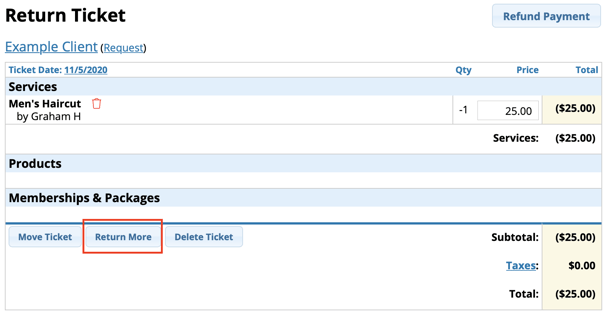
5. Proceed to your Tickets tab again, and click New Ticket
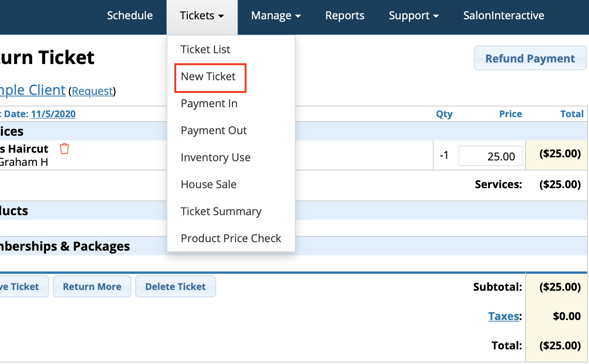
6. Search & select the same client, then click Create Ticket
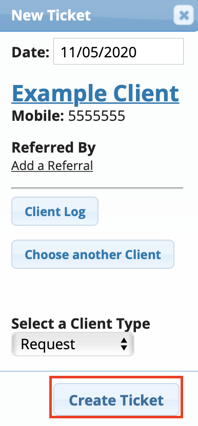
7. Click the green
8. Search & select the product the client wants instead, make sure the employee matches, and click Add Items
9. Proceed to Attach Ticket at the bottom
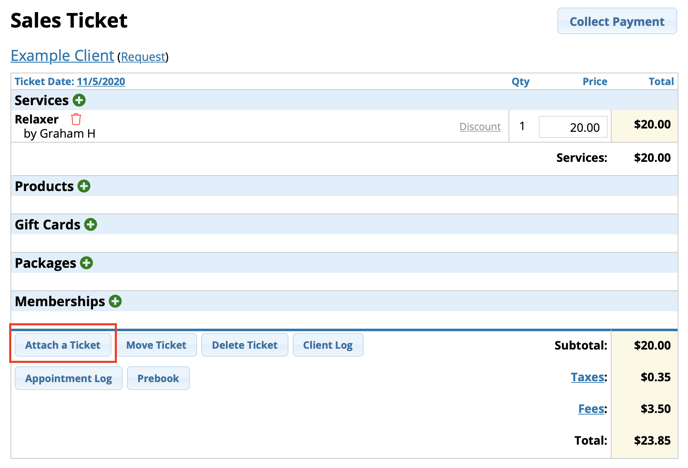
10. Click the green plus button next to that client's name, then click Done
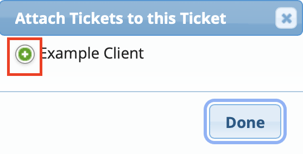
11. Click Collect Payment
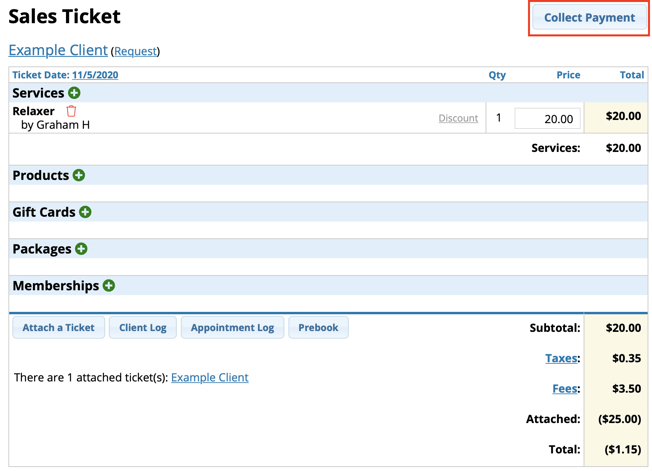
12.
a. If the product the client is returning cost less than the product the client wants instead, the client will owe you the remaining balance. Choose the Payment Type.
b . If the product the client is returning cost more than the product the client wants instead, you'll owe the client some type of compensation. You will only have the options of giving them change back out of the cash drawer or giving them change with a check.
13. Click Finish and close ticket per usual
Alternatively, you can give the client change back (if owed to them) on a Gift Card:
1. After attaching the tickets, click the green
2. Enter the Gift Card code, enter the amount due back, then click Add Gift Card
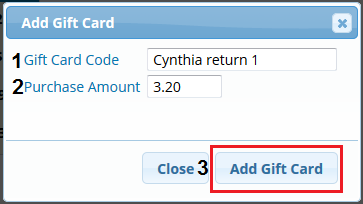
3. The balance due back/owed on the ticket should then be $0.00. Proceed to Collect Payment
4. Since there is nothing owed back or due, you can just click Finish & close the ticket per usual
Note: Once you have attached the two tickets, try not to detach them, then re-attach them again. This could cause the ticket(s) to get stuck upon trying to close them.
