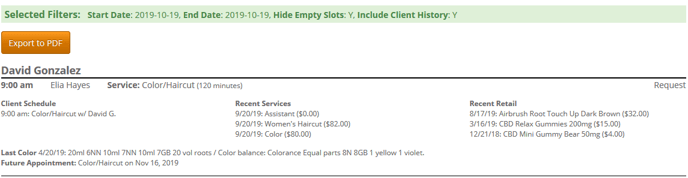Employee Schedule
Proceed to:
Schedule > Employee Schedule (found on the left side of the screen) OR Reports > Employee Schedule
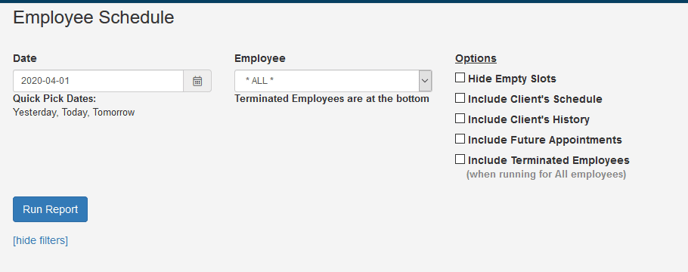
1. Choose the Date for the Schedule you would like to view/print, (or use the Quick Pick Dates)
2. If you would like to narrow it down to only one employee, choose that employee
3. Options
Hide Empty Slots: This will hide any hours on the Schedule that the employee is NOT booked for
Include Client's Schedule: This will show the client's schedule for that date
Include Client's History: This will show each client's last 3 services received and last 3 products purchased
Include Future Appointments: This will show client's future appointments
Include Terminated Employees: This will show any terminated employees that are not hidden on your schedule
(when running for All employees)
4. Click Run Report