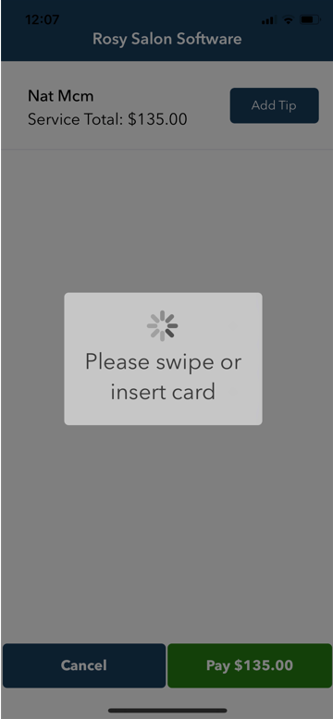WELCOME TO YOUR MAGTEK tDYNAMO SETUP FOR ROSYPAY!!!
Instead of connecting the tDynamo via Bluetooth in the settings of the device you must connect it directly in the Rosy Salon Software app found in your App Store on your iPhone/iPad or your Google Play Store.
Step 1: Be sure Rosy Salon Software application is installed from either the App Store or Google Play Store. If you are unsure of whether you have already installed it or you are using Rosy through a browser, please navigate to the App Store or Google Play Store and search for Rosy Salon Software to open or download the application.
Step 2: Once logged in to the Rosy app please navigate to Manage>Advanced Settings and click Manage under Credit Card Processing.
Step 3: Be sure that the setting labeled Bluetooth Terminal and Mobile Payment App are both set to Yes. There is no save button so once switched the settings are saved
Step 4: Now that the settings are all on navigate to Tickets>New Ticket to create a new “test” ticket using any client name. Once created add a service with price of at least $1.00
Step 5: Click Collect Payment, select Pay by Card, and then click next on the window that pops up asking to select an account.
Step 6: On the next screen that asks you to choose a Device, please select Bluetooth (If you do not see Bluetooth you are either not in the App or the setting for Bluetooth is still turned off.) Once Bluetooth is selected you will want to put the tDynamo in pairing mode. To do this hold the button on the side of the device for 3-5 seconds until it flashes blue.
Step 7: Now you can click Finalize Payment. The device is now searching for the tDynamo. When you see the option to select the tDynamo you will then be able to Pair your tDynamo device. NOTE: you will only have to do this the first time. Since the tDynamo does not have a screen your PAIRING CODE is 000000 
Step 8: The device is now connected and ready to accept payment!