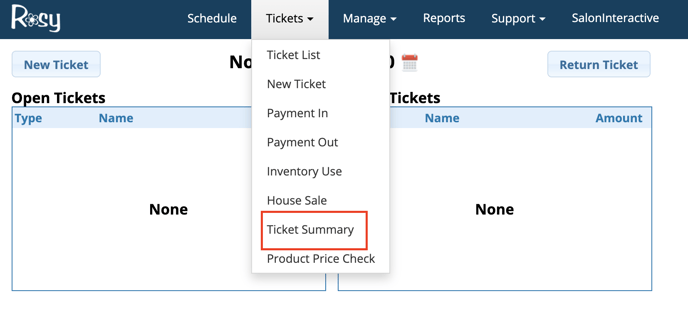When a client pays by credit card or check and includes a tip in the payment, you have the option of reimbursing the employee from the cash drawer or keeping the tips in the drawer and reimbursing them later or as part of their paycheck.
Note: Tracking employee tips makes sure the proper employee is reimbursed whether or not you keep tips in the drawer. To track tips, select "Yes" for Track Employee Tips in each employee’s profile. Access employee records at:
Manage > Basic Settings > Employees
If you do keep tips in the drawer, you must track employee tips PLUS select "Yes" to Keep Tips in Drawer in your business profile. Access your business profile at:
Manage > Basic Settings > Business Settings > Settings
* Always add tips first— before you enter the method of payment on the ticket if you are not using Integrated Card Processing.
After you’ve prepared the sales ticket for payment, and have advanced to the Collect Payment screen…
1. Click Add Tip, or if using integrated credit card processing, click Tip Worksheet and have the client fill out the worksheet.
2. Select the name of the employee who is to receive the tip. Enter the amount of the tip for that employee or the percentage of tip you would like them to receive and click Add.
3. If more than one employee is receiving a tip on this ticket, select another name and amount, and click Add. The total amount of the tip(s) will auto-fill in “Tip Amount.”
If you do not track tips, just enter the amount of the tip in the pop-up and click Add.
4. Close the pop-up and continue to close out the ticket as usual. When you click on a method of payment, the field will auto-fill with the tip automatically added in but it will be identified separately as a tip in your records.
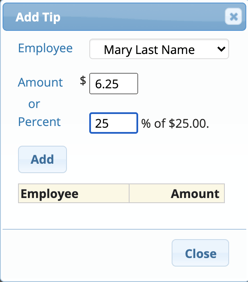
A listing of tips is available through the Ticket drop down menu button for each employee in Ticket Summary