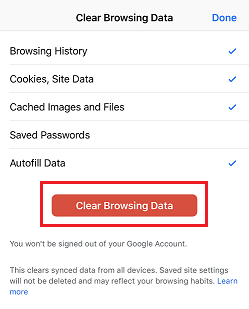- Rosy Help Center (877) 346-7679
- Troubleshooting
- Troubleshooting
Clear Browsing Data on Mobile Devices
iPad/iPhone
1. Open the Settings app
2. Scroll down your settings and tap Safari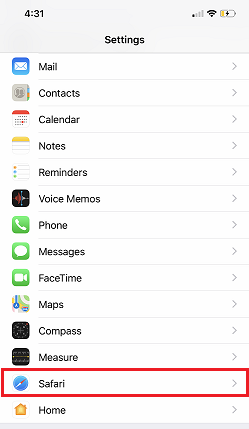
3. Scroll down and tap "Clear History and Website Data"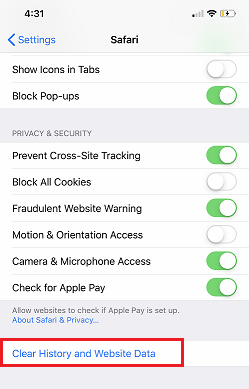
(If the button is unavailable to tap/grayed out, then there is no data to delete. You may be using a different browser for surfing, such as Chrome. If that is the case, see the next section.)
Chrome App (Android Users)
1. Launch the Chrome App
2. Tap the three dots in the bottom right corner
3. Tap Clear Browsing Data... in the bottom left corner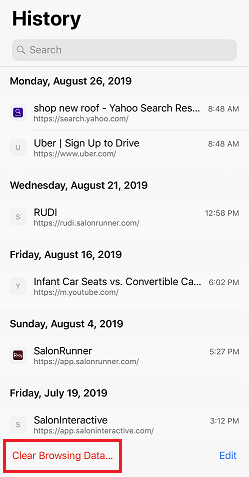
4. Tap the red Clear Browsing Data button