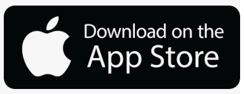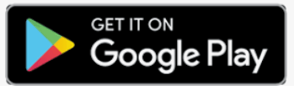It's time for a more simplified check out on a mobile device using our Payment App paired with the MAGTEK - iDynamo 5 mobile swiper OR MAGTEK - uDynamo Audio Reader by SalonRunner Pay !
If you haven't already, start by downloading SalonRunner from your App Store or Google Play Store
Before proceeding, you'll want to turn on the Mobile Payment App in your Advanced Settings:
(MANAGE > Advanced Settings > Manage under Credit Card Processing > Mobile Payment App: YES)
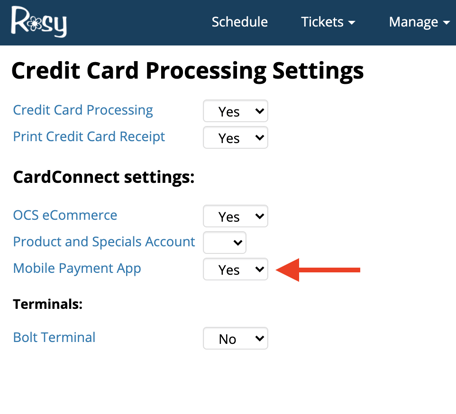
__________________________________________________________________________________________
1. Checking out a client- From the Schedule: Click on the client's appointment > Click the Show Ticket button on the right side
- From the Ticket List: Click on the client's name within the Open Tickets
2. Make sure everything on the ticket is correct - adjust it if need be > Click Collect Payment in the top right corner
3. Click Pay By Card
4. Select the account you'd like the payment to go to from the Account drop-down, and enter the amount you'd like to charge the card (Not including tip)
5. Click Next
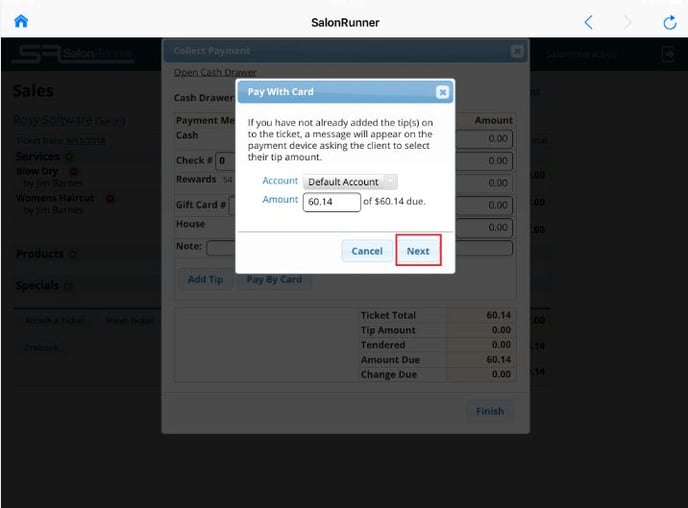
6. If you are using your mobile swiper, make sure the Device drop-down is This Device
If you are using a card that is already stored in the client's account, check the box that says Use card on file
7. Click Finalize Payment
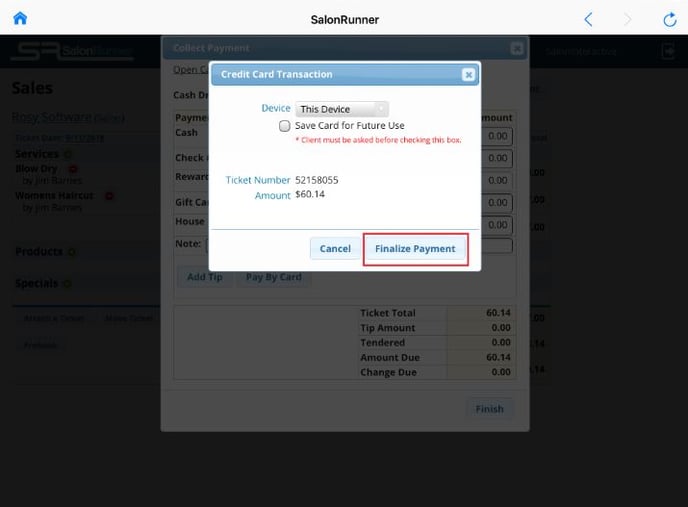
8. At this point, you can hand the device over to the client to click Add Tip, they'll have to add the tips per service provider
Tip suggestions are in increments of 20%, 25%, or 30% - or the guest can enter a custom amount
9. Click Done
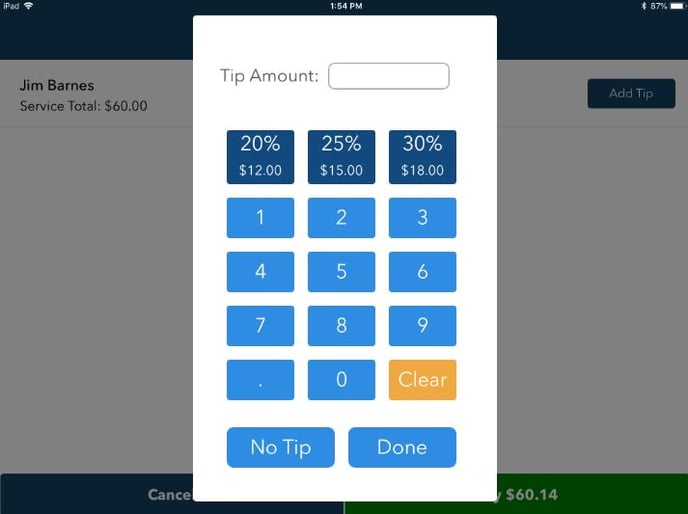
10. Proceed to the green Pay button in the bottom right corner of the screen
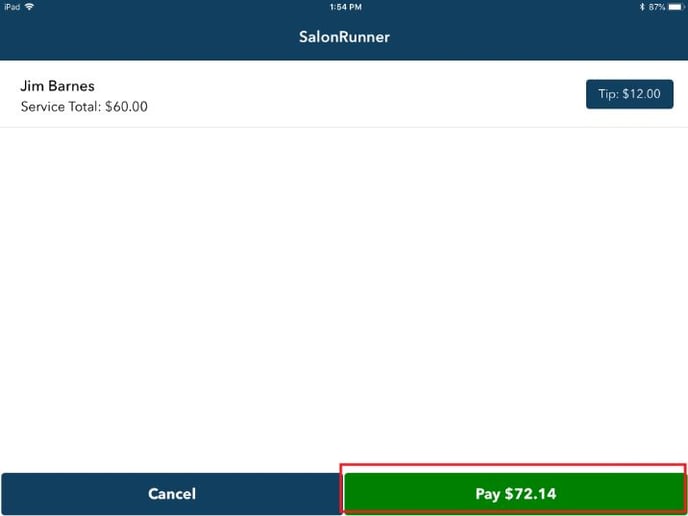
11. There will then be a prompt to swipe the card
Note: If for some reason the mobile swiper is not working, there will be an error pop-up with a direct link for manual card entry instead

12. Hand the device to the client for them to provide their signature
13. Finish by clicking the green Pay button in the bottom right corner
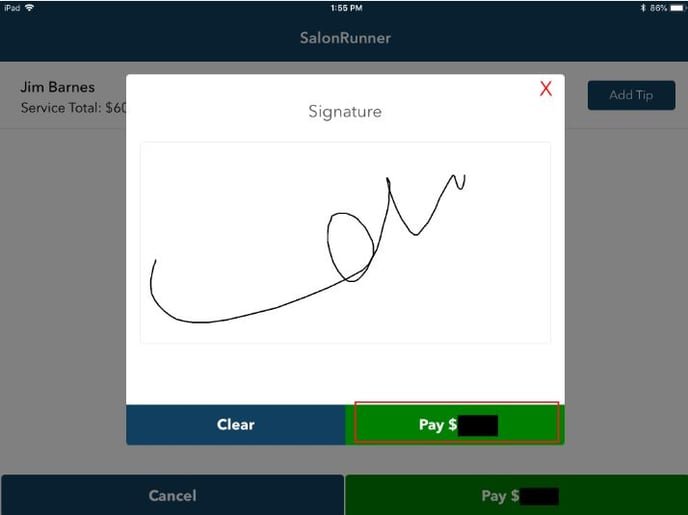
For any additional assistance, or unknown errors, please contact SalonRunner Support!
Note: If your Android device is not updated past "Marshmallow", the app will not function properly. To find out what version you are currently running on:
- From the Home Screen, press the Settings button
- Then, select the Settings option
- Scroll down, and select "About Phone"
- Scroll down to "Android Version"
- If necessary, proceed to update your phone