Adjusting Service Prices
To change the price of a service for an individual employee:- Navigate to: Manage > Basic Settings > Employees
Click on the name of the employee that performs the service
- Click Assign Services on the top right of the page
- If the service you are trying to change has already been assigned to the employee, it will be listed in Assigned Services
- You can edit the price and duration of the service for the individual employee, then click Save
* If it is a NEW service and has not been assigned yet, it will be in the Available Services in the section below.
You can click on the tab for Available Services, and assign it to the employee by checking the box next to the service.
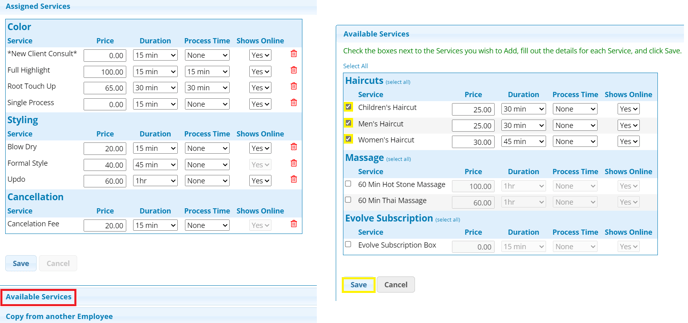
To change the price of a service for multiple employees:
- Manage > Basic Settings > Services
- Click on the name of the service you wish to change
- Enter the new Default Price
- Check the "Update all Service Providers with (old price) to this new Price" box, in order to automatically update any service provider who's service price matches the previous default price
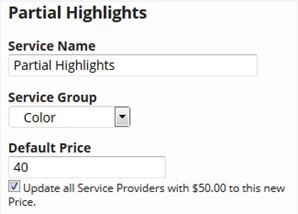
* If a service provider has custom pricing to start with, the "Update all Service Providers with (old price) to this new Price" will not affect their pricing. You will need to follow the steps above to adjust their individual pricing.
